Huawei Mate X2 getting Turbo charge with December 2022 update
Sogou editor now supports HarmonyOS devices
Chinasoft launches home control tablet with HarmonyOS
Huawei Mate 20 series gets HarmonyOS 3 beta with new features
HarmonyOS 3 Upgrade Schedule: Devices and Timeline
Check the WIKO 5G Phone in live images
WIKO 5G phone launched with HarmonyOS and 108MP Samsung HM2 sensor
Huawei France offers €200 off on Mate 50 Pro
Huawei P60 cover leak reveals new camera design
Huawei P50 Pocket and Oppo Find N2 Flip side by side
Huawei Mate X2 getting Turbo charge with December 2022 update
Huawei P50 Pro gets December 2022 update as EMUI 13 wait extends
Huawei Nova 9 improves security with December 2022 EMUI update
Huawei FreeBuds 5i gets system stability update
Huawei Mate 20 series gets HarmonyOS 3 beta with new features
Download Huawei AppGallery App (12.7.1.300)
Google Play Store 33.6.13 is up in stock
Get the latest My Huawei app [12.1.10.300]
December 2022 Google Play System update brings new changes to digital driver’s license
Google Play Store rules troubling Android users in US
Huawei MateBook D14 SE notebook gets 16GB RAM version
Huawei MatePad SE and Pro 12.6 gets new memory version to Malaysia
Huawei MatePad Pro 10.8 gets November 2022 patch
Huawei is the only PC maker to make growth in Q3 2022 in China
Huawei MateBook 14 1TB version will launch on December 9
Huawei Band 4 with SpO2 opens sale at lowest price
Huawei launches ‘Year of the Rabbit’ FreeBuds earphones engraving service
120 inch virtual screen Huawei Vision Glass goes on sale
Huawei FreeBuds 5i gets system stability update
How’s your Huawei Watch GT 2 smartwatch doing in 2022?
Published
on
By
App icons are there to identify an app and allow you to open it with a tap. However, these app icons are different in each software and we’ll be going to conduct a comparison altogether.
For this app icons comparison, we’ve picked some of the most popular and used mobile software – iOS and custom Android skins from Huawei, Samsung, OnePlus, Xiaomi, and Oppo including EMUI, One UI, OxygenOS, MIUI respectively, and more.
We’ve also included stock Android 13 in this race, so you’ll be able to review it as well.
One UI:
One UI is the official sponsor of Android and it’s One UI 5.0 has not changed a bit. In terms of exploration, the icons are colorful and consist of white icons and solid colors. The icons have a background shape of a rounded rectangle.
This Android skin also has Android apps, and their icons look way better on white backgrounds as compared to Samsung’s own apps. ![]()
EMUI:
Time to move on to Huawei and its latest global software – EMUI 12, we’ve not included HarmonyOS 2 because it shares the same icon measurements. EMUI 12 app icons have 3D effects in icons such as Settings, which looks very interactive. Also, other icons such as the camera is clearly visible to the user.
On the other hand, solid icons such as Message, dialer, and AppGallery also have finishings with light and dark color combinations. That looks better.
Huawei phones don’t come with Google apps, yet the app icon design hits right into the focus.
![]()
iOS:
iOS is a self-originator and it has indirectly taught many Android phone makers how to create app icons. It’s not praised but it’s reality, iOS app icons are balanced while mixing – contrast, dark colors, and the logo of the icon, and the result of this sum results in a shape and easy-to-find icon design.
The one that I’ve seen on iOS reflects when the device installs software update and the Settings icon animations accordingly. It looks realistic, as it is. ![]()
OxygenOS
OnePlus has a design inspired by stock Android, simple and plain throughout the user interface (UI). However, OxygenOS 13 is different and Material You has helped OnePlus to create new aesthetics for the users.
Let’s come to the icons, Yes, icons are sharp and the background shape of each icon is filled decently and looks sharp. Throughout the UI, the camera icon has really got my attention.
![]()
MIUI
Next comes MIUI, Xiaomi has decided to put its app icons inside a rounded rectangle, which creates a subtle effect in visibility and brings in a good feel of interaction. Meanwhile, most of the app section is filled with Google apps such as phone, message, and chrome.
Therefore, MIUI app icons also fall into the good category. ![]()
Stock Android:
The beginning of all of the custom Android software skins is called Stock Android and the icons are plain and simple, while Android app icons remain in the middle of all user experiences and suit best all smartphone users.
However, the one thing that could not go unmentioned comes under dynamic icons that allow you to change the entire app icons into two-color scheme that has a separate impact on the user and it looks marvelous.
Other Android phone makers will also come with dynamic icons but no one can do this better than stock Android. ![]()
![]()
EMUI 11 vs EMUI 12: Control Panel and Quick Settings
Dark Mode Comparison: EMUI 12 vs Stock Android 12 vs One UI 4.1 vs HarmonyOS 2 vs iOS 15 vs MIUI 13
Amy is our firmware and software specialist, she keeps her eagle eyes open for new software rollouts, beta programs, and other software related activities as well as new smartphone launch.
Huawei Mate X2 getting Turbo charge with December 2022 update
Check the WIKO 5G Phone in live images
WIKO 5G phone launched with HarmonyOS and 108MP Samsung HM2 sensor
Published
on
By
Samsung One UI 5 is the latest mobile software based on Android 13 but the software is making slow progress for a better user experience as compared to Huawei EMUI 12.
One UI 5 is one of the most low-approved software and it lacks innovation as well as smoothness. Don’t take my word for it, if you have a Samsung phone, you may like it ‘a bit’ but if you have a Huawei phone or even an iPhone then, you may want Samsung to kick in some new efforts.
Currently, Samsung is busy sending One UI 5 software to old devices. As compared to One UI 4.1, Samsung has made some changes in the user interface and a few in the features section. However, these changes are teeny tiny on the surface.
For instance, Samsung One UI 5 quick settings are similar to One UI 4.1. There is a small change that is powered by Android 13’s Material You design and the rest of the UI and functionality remain the same.
To access One UI 5 quick settings, you can swipe down from the top and swipe again to open the full panel. On the top tray, you will get key features of search, power, and settings, as well as edit.
Followed by a large space for time and date and followed by device control and media output manager. The bottom section includes SIM manager options, quick access icons, and a brightness slider. These are the same old features that were available in One UI 4.1. 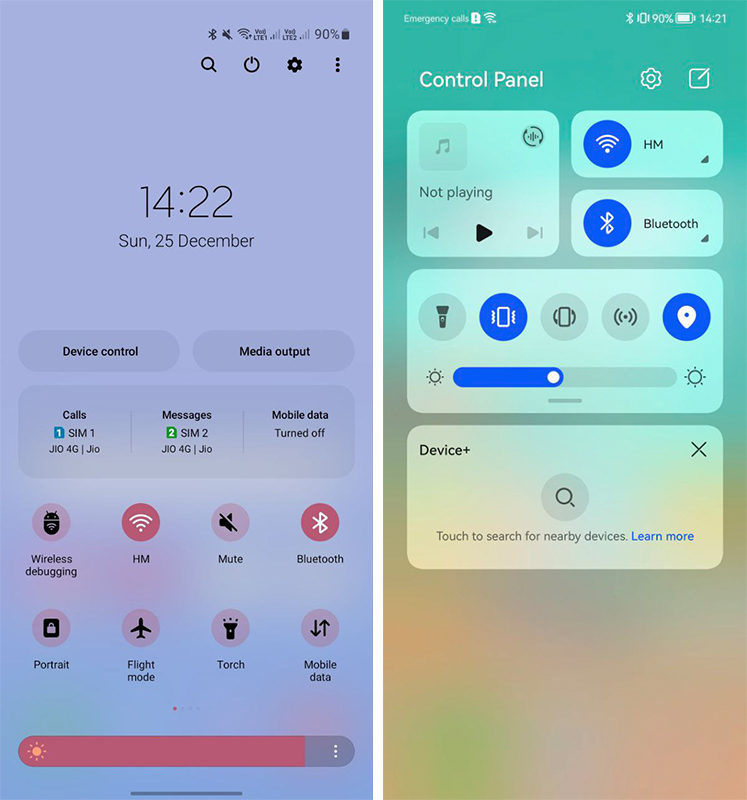
On the other hand, EMUI 12 renovated the user experience for Huawei smartphone users. The Control Panel (quick settings) combines a number of new features and services that weren’t there before.
The control panel brings simplicity at hand. Starting from the top section, the phone could use it to control WiFi, Bluetooth connected device way better than One UI 5. There’s a media controller that will allow you to manage playback
Do you think that’s the end of the story? Nope, because Huawei EMUI 12 quick settings enable audio projection to broadcast music on different devices all at once.
The EMUI 12 control panel has quick settings icon section, which has big dials than Samsung One UI 5. Talking about creativity, EMUI 12 further outshines One UI 5 with its Super Device and Smart Device controllers.
Samsung is free to brag about smartphone sales in the global market but when it comes to features and user experience, One UI 5 is still far away.
What do you think, Samsung One UI 5 has better quick settings or EMUI 12? Let us know via the tweet below.
Samsung One UI 5 Quick Settings (COMMENT) vs Huawei EMUI 12 Control Panel (LIKE) pic.twitter.com/qhtPI43U67
— HC Newsroom (@HCNewsroom) December 25, 2022
Samsung One UI 5 Quick Settings (COMMENT) vs Huawei EMUI 12 Control Panel (LIKE) pic.twitter.com/qhtPI43U67
— HC Newsroom (@HCNewsroom) December 25, 2022
Published
on
By
Huawei HarmonyOS 3 is loaded with lots of features and Android 13 is also in line with the latest offerings. These two prime software are designed for a better user experience and rolling out for various smartphones.
Both HarmonyOS 3 and Android 13 software have their own set of weapons. And in this article, we’ll compare some of the newest features of these two mobile operating systems.
Note: The Android 13 is a stock version.
Home screen and layout:
HarmonyOS 3 brings a new auto-layout feature that allows you to restructure the home screen content based on the original layout. Or you can sort by color or just by category.
However, Android 13 has no feature to manage the screen layout. This is quite disappointing. 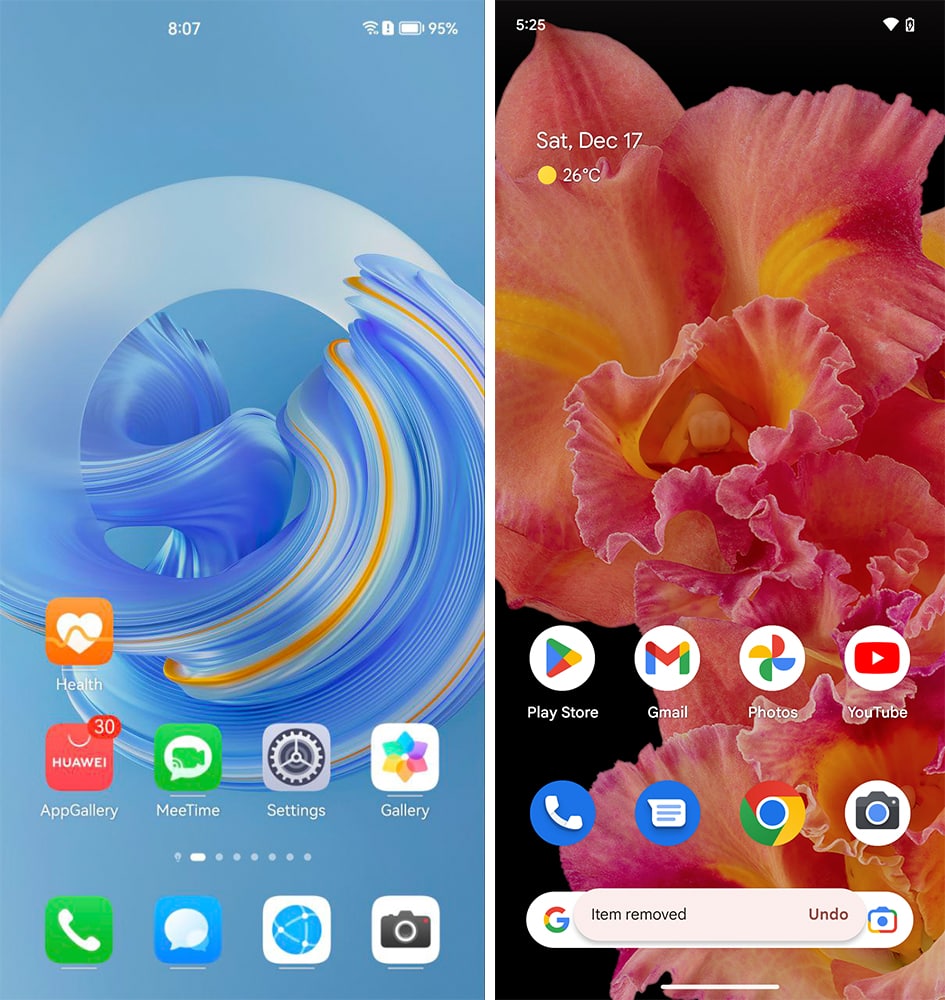
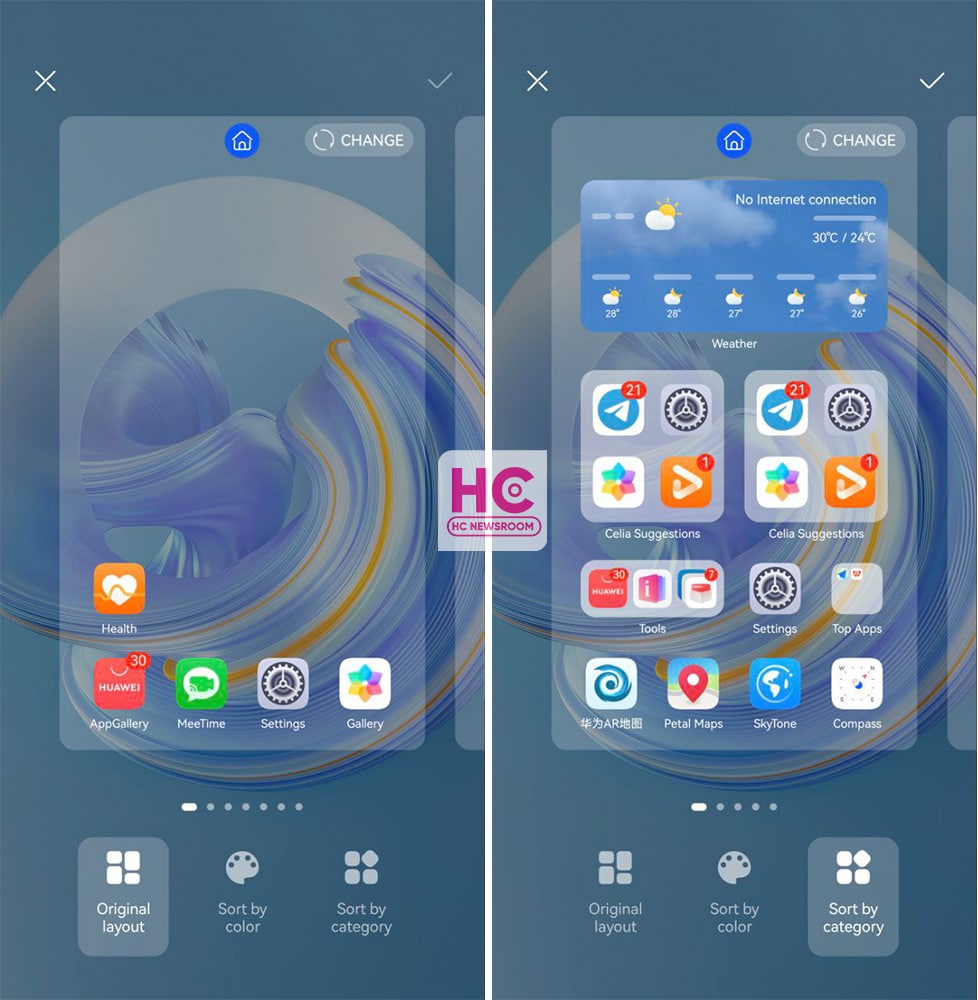
App snippets:
One of the most innovative features of HarmonyOS 3 is its App Snippet. The feature allows you to open key features of an application without opening the app first. Once again, Android 13 don’t give such access to the feature.
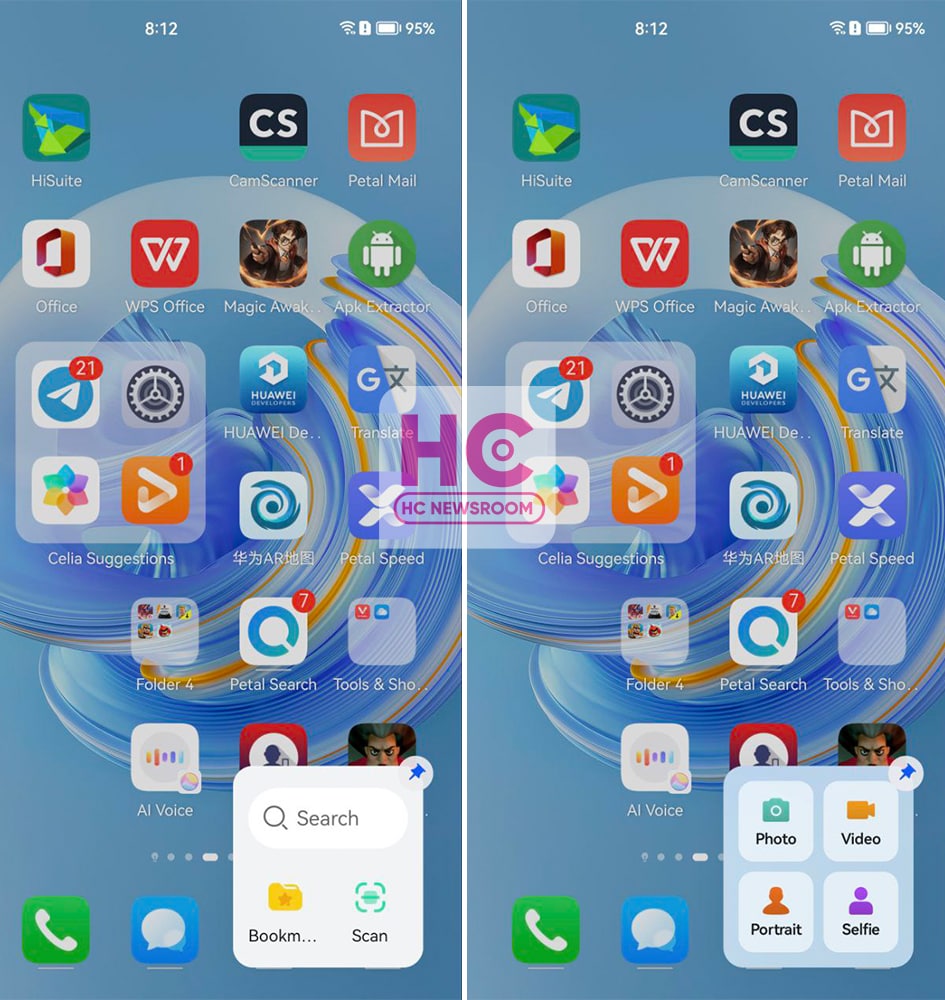
Large folders:
Huawei introduced large folders with HarmonyOS 2 and HarmonyOS 3 gets you a new range of layouts. Large folders is a real innovation and several Chinese phone makers have copied this feature from Huawei.
However, stock Android 13 lacks it but the software does follow the traditional app folder instead. 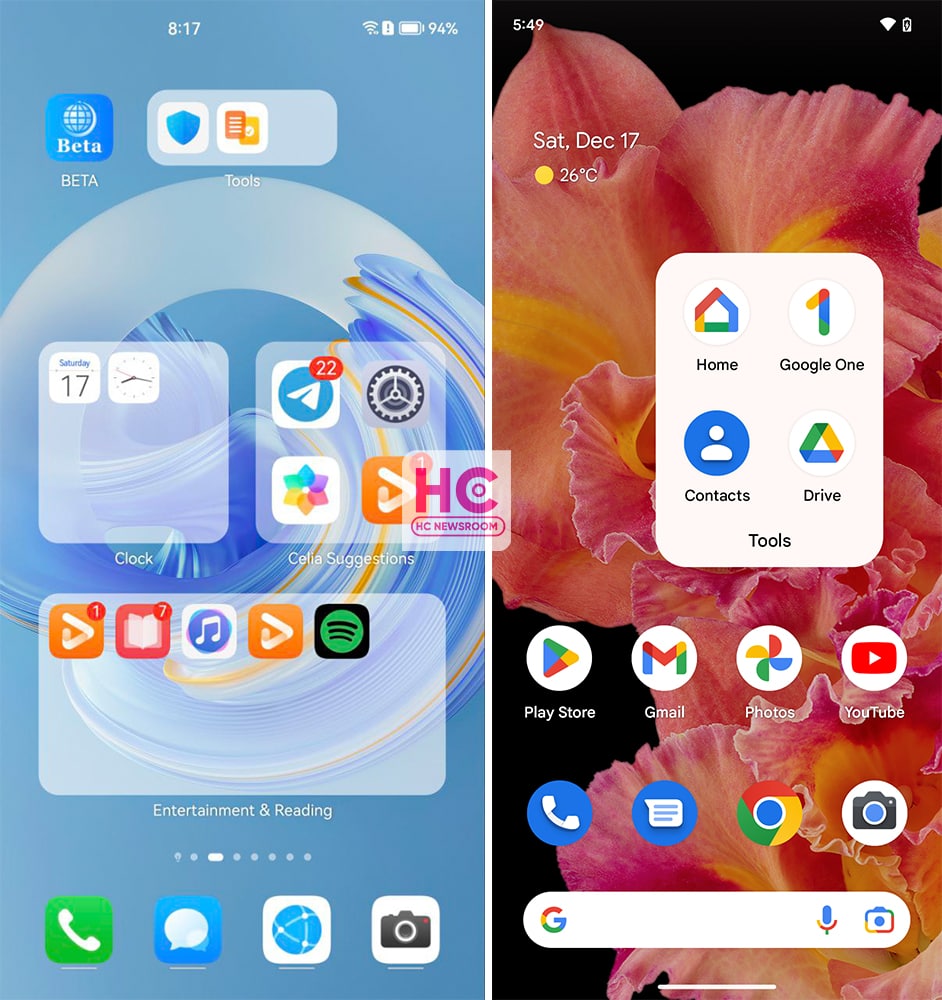
Service widgets – stacked, grouped:
Service widgets enable you to preview app info and access app features. However, HarmonyOS 3 gets you additional gifts such as group and stack widgets. Android 13 also lets you add app and service widgets but it doesn’t offer you the same level of compatibility as HarmonyOS 3.
However, you can resize the widgets similar to large folders by stretching anchors, which looks pretty neat. 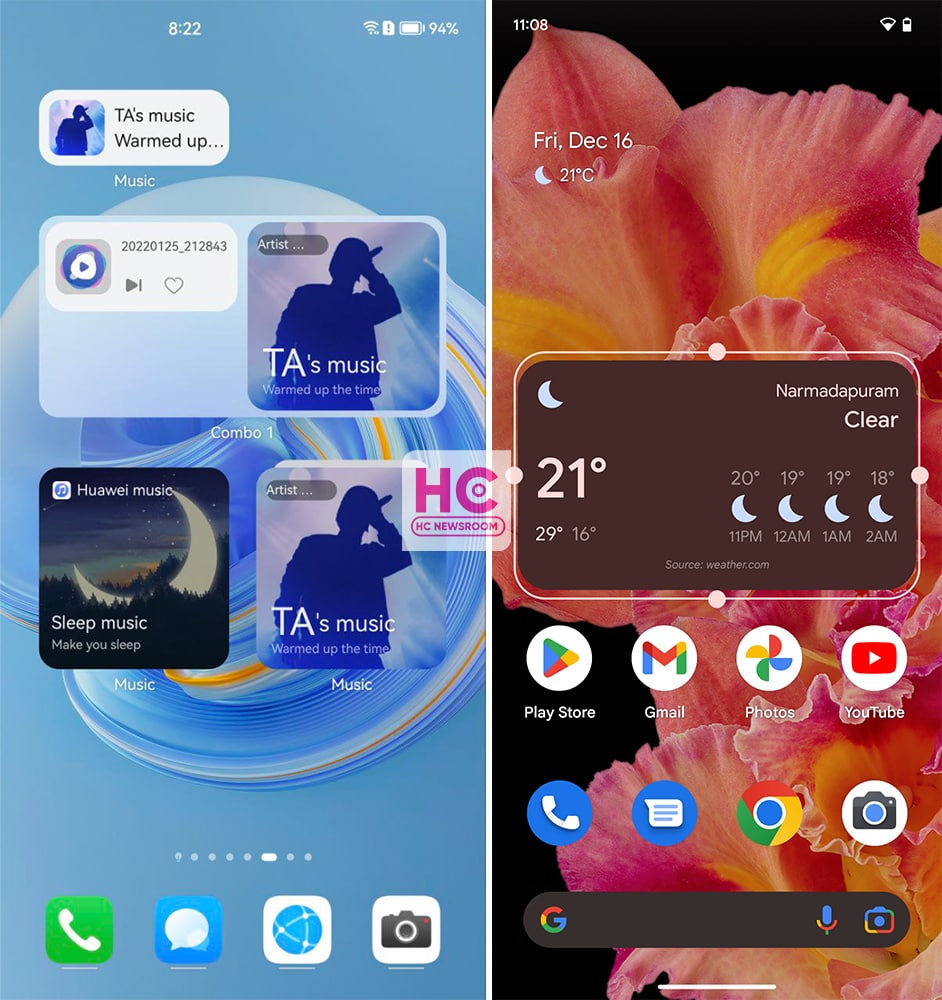
Control Panel and Quick Settings:
HarmonyOS 3 has one of the best quick settings on all smartphones. This has various services such as Audio Control Panel, Shortcuts, Super Device, Smart scenario manager, and smart device control. With HarmonyOS 2, Huawei introduced a separate space for notifications but the company improved the control panel and notification center with this upgrade.
Similar to Android 12, stock Android 13 follows the tile-powered quick settings. These are pretty big tiles (easy to tap) with a brightness controller, edit button, and shortcut for the Settings menu. However, I recognize that the virtual power button on Android devices is missing on HarmonyOS. 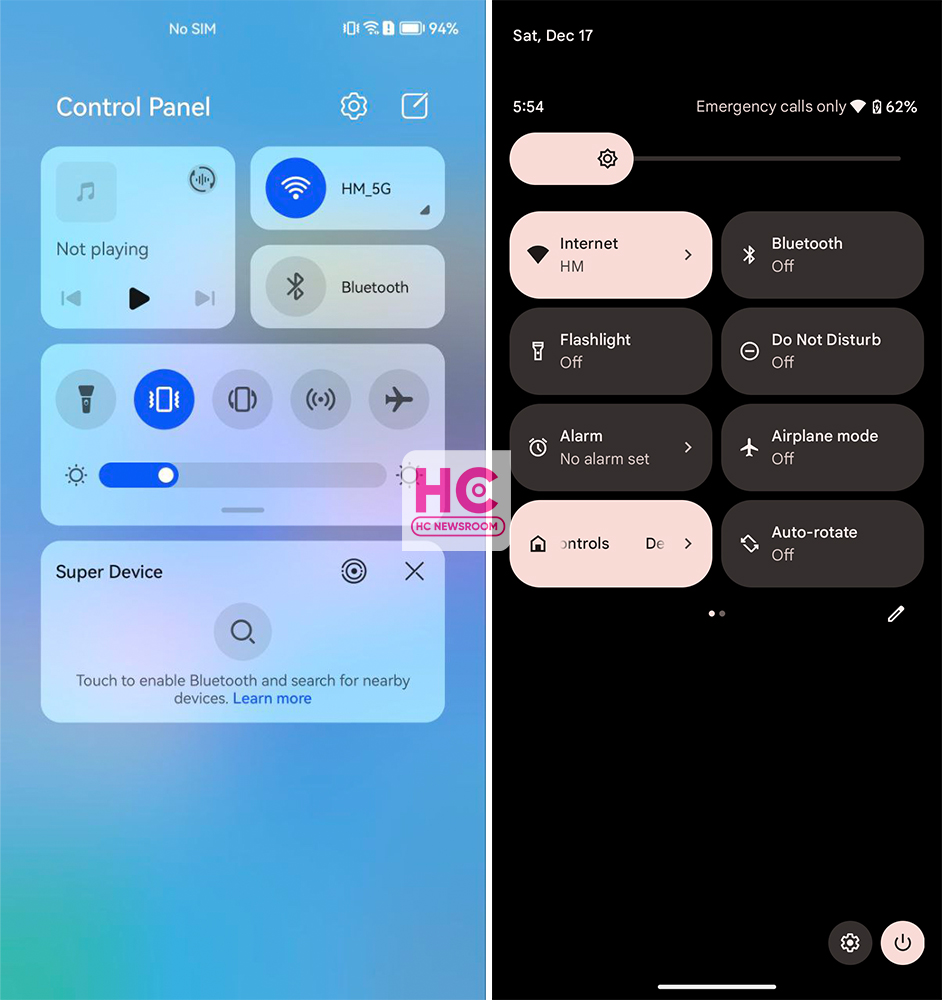
Settings:
HarmonyOS 3 has a colorful combination of icons and text and the background card container enhances the overall view. On the other hand, Android 13 has its own specialty provided by Material You and it makes the entire user interface interesting. 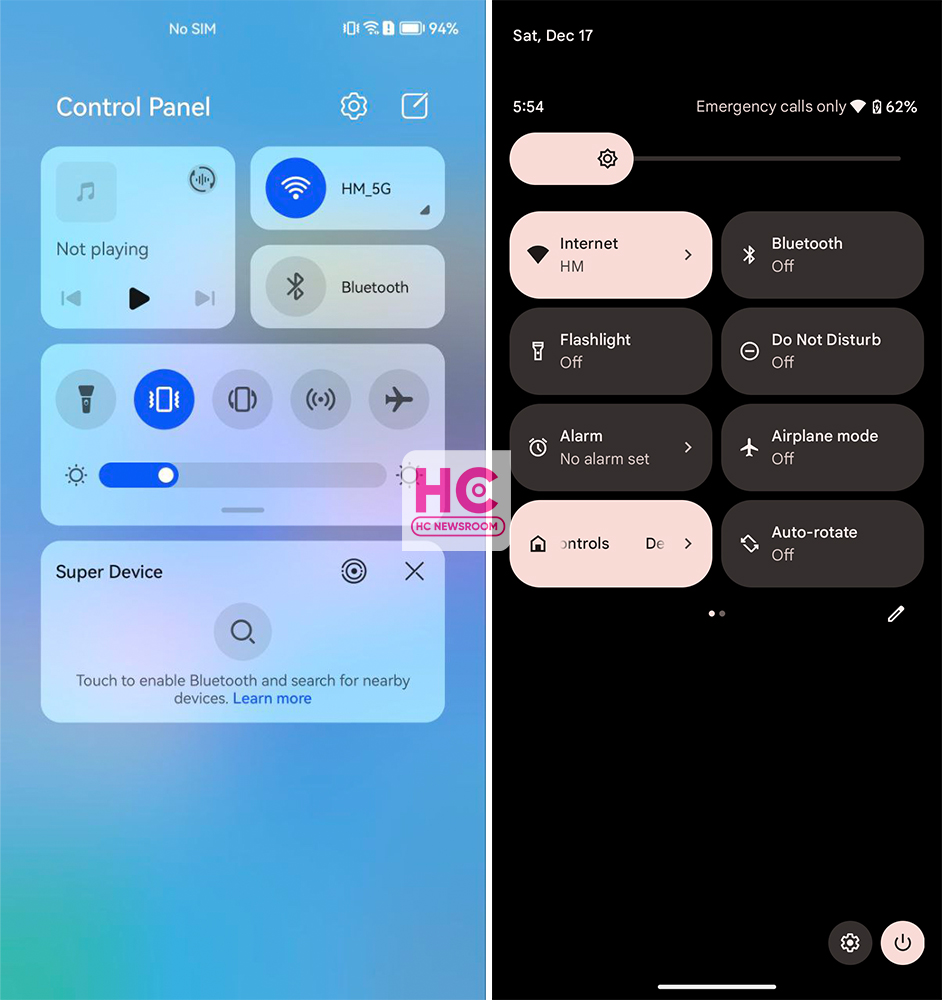
Security and Privacy:
These are two enhanced functionalities on both of these operating systems. HarmonyOS 3 and Android 13 offer privacy and security center features. These allow you to recheck the security measures and app permissions anytime. 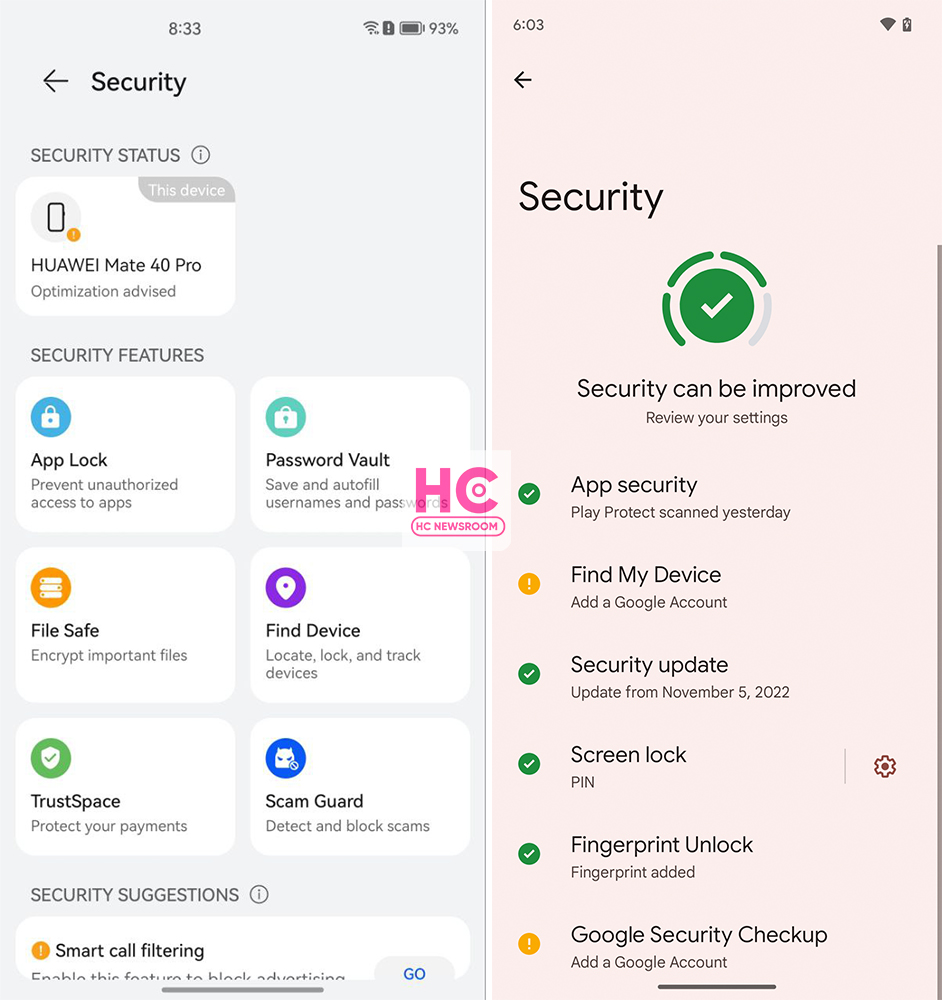
So, there we have it, our brief comparison of Android 13 and HarmonyOS 3.
Published
on
By
HarmonyOS 3 is a prime operating system and over the past two years, the Chinese tech maker has proved that it’s thinking par Android 13 to bring a new user experience, a example of this theory is the new navigation bar.
Yes, HarmonyOS 3 brings a new navigation bar that’s wider and better than Android 13. That’s how we’re bringing you this comparison between both of these mobile operating systems and checking what HarmonyOS 3 has to in the navigation bar offers over Android 13.
Android 13:
Although, Android 12 already had a navigation bar indicator but Android 13 enhances the appearance and makes it wide.
Talking about the interactions, the navigation bar on Android 13 sits on the very bottom of the screen but it doesn’t respond to gestures and remains static.
It is there all of the time, whether you are on the home screen, lock screen, quick settings, or in the application. However, it does go out while playing a full-screen app or video. Aside from these aesthetics, Android 13 gestures are good and react fast. 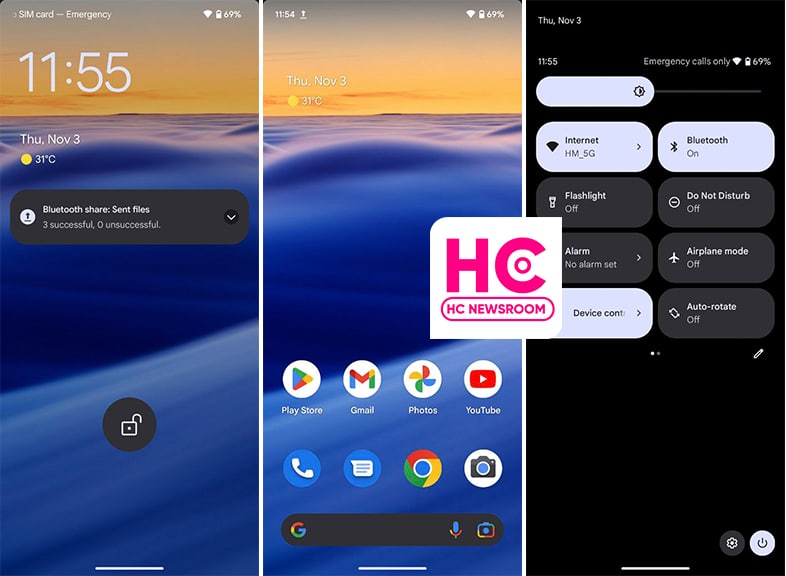
HarmonyOS 3:
This new HarmonyOS version comes with a wide navigation bar indicator that is wider than Android 13. The indicator wasn’t available in the past version and making its debut.
The interesting part of the story lies in the fact that it is interactive from the core. For example, if you swipe up, the indicator will animate with the motion of your swipe gesture. 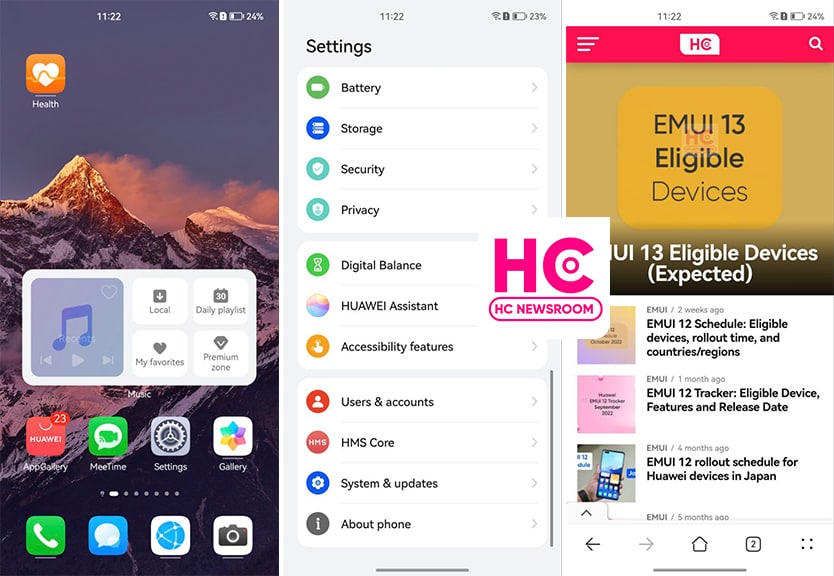
More on this, the navigation bar indicator on HarmonyOS 3 hides on the lock screen, control panel, and home screen to showcase the full screen. Meanwhile, it only appears when you open or navigates to Settings or apps. However, there should have been a navigation gesture sensitivity controller, which is available already on Android devices.
Yeah, Huawei HarmonyOS is improving the user experience and trying to match the standard that mobile user loves to surf. On the side, Android is only trying to evolve with low-key innovations.
Copyright © 2022 Huaweicentral.com