You know how almost every blog you read (in this niche) has the blogger’s “signature” at the bottom of the post? I did that in Blogger and in WordPress, but I’ve also changed my design a million times and changed my signature a few times as well. This means that an old post will not have a signature that matches my current color scheme. Petty, I know, but color coordinating is important to me! I knew there was a way to back-annotate all old posts with the same signature, I just never got around to figuring it out. Somehow, this task floated to the top of my to-do list one day, and I did it! And it worked! And even better, I was able to add my social media follow buttons as well! The angels are singing! So then of course, my next thought was “Can I make this into a blog post?” Why yes, I can! And here it is! (Enough exclamation points yet?) So. Here’s my tutorial on how to add signatures to all wordpress posts!
NOTE: This tutorial will add a signature to ALL your posts, old and new. If you already have a signature in your old posts, your posts will show two signatures, so user beware, this may force you to go back and remove all those old signatures. I don’t have a magical plan to do that yet, and yes, I actually gritted my teeth and went through all my old posts and removed the code manually. eek.
1. First, you need a signature. You can use PicMonkey or Gimp or Photoshop or any other piece of software to create an image of your name, or whatever you want to sign off as, SuperWoman, the Baby Whisperer, whatever floats your canoe.
2. Upload your image to your media library, and make a note of the direct URL to that image. You’ll need that info in a bit.
3. We’ll be messing with your functions.php file, so you’ll need to know where that is and how to get to it. Some themes will allow you to edit the functions.php file as an override, like mine does. Most themes should allow you to edit the file directly by going to your Dashboard -> Appearances -> Editor. On the right hand side, you might see a functions.php to click on and edit. If neither option works for you, you’ll have to go to your blog host, and FTP the file to your computer, edit it, then upload it back to your server. You should be able to find the file in your /wp-content/themes hierarchy.
CAUTION! Editing your functions.php file can kill your site. Not KILL off-the-server kill, but mistakes in editing can cause your site to not load at all. So, make sure you have your blog backed up, and as you are editing, refresh and preview the changes in a separate window, so in case something goes wrong, you can just go back to your dashboard and erase your updates, re-save and get your site back online.
4. Now let’s look at the code you’ll be adding to your functions.php file.
Code to add a Signature to Posts
Replace the “INSERT IMAGE URL HERE” with the URL of your uploaded signature image file.
// Add Signature Image after single post
add_filter('the_content','add_signature', 1);
function add_signature($text) {
global $post;
if(($post->post_type == 'post'))
$text .= '<div class="signature"><img src="INSERT IMAGE URL HERE"></div>';
return $text;
}
Code to add a Signature to Posts and Pages
If you want to also add the signature at the end of pages, you’ll add a condition to the IF statement. Replace the
if(($post->post_type == 'post'))
with
if(($post->post_type == 'post') || ($post->post_type == 'page'))
How to Add A Signature to All WordPress Posts
You know how almost every blog you read (in this niche) has the blogger’s “signature” at the bottom of the post? I did that in Blogger and in WordPress, but I’ve also changed my design a million times and changed my signature a few times as well. This means that an old post will not have a signature that matches my current color scheme. Petty, I know, but color coordinating is important to me! I knew there was a way to back-annotate all old posts with the same signature, I just never got around to figuring it out. Somehow, this task floated to the top of my to-do list one day, and I did it! And it worked! And even better, I was able to add my social media follow buttons as well! The angels are singing! So then of course, my next thought was “Can I make this into a blog post?” Why yes, I can! And here it is! (Enough exclamation points yet?) So. Here’s my tutorial on how to add signatures to all wordpress posts!
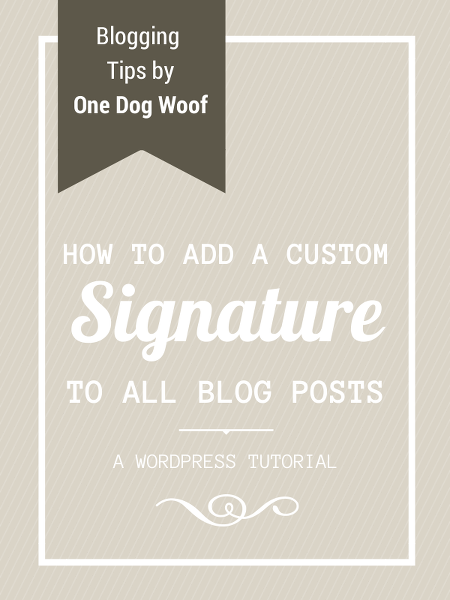
NOTE: This tutorial will add a signature to ALL your posts, old and new. If you already have a signature in your old posts, your posts will show two signatures, so user beware, this may force you to go back and remove all those old signatures. I don’t have a magical plan to do that yet, and yes, I actually gritted my teeth and went through all my old posts and removed the code manually. eek.
MY LATEST VIDEOS
Sorry, the video player failed to load.(Error Code: 100013)
1. First, you need a signature. You can use PicMonkey or Gimp or Photoshop or any other piece of software to create an image of your name, or whatever you want to sign off as, SuperWoman, the Baby Whisperer, whatever floats your canoe.
2. Upload your image to your media library, and make a note of the direct URL to that image. You’ll need that info in a bit.
3. We’ll be messing with your functions.php file, so you’ll need to know where that is and how to get to it. Some themes will allow you to edit the functions.php file as an override, like mine does. Most themes should allow you to edit the file directly by going to your Dashboard -> Appearances -> Editor. On the right hand side, you might see a functions.php to click on and edit. If neither option works for you, you’ll have to go to your blog host, and FTP the file to your computer, edit it, then upload it back to your server. You should be able to find the file in your /wp-content/themes hierarchy.
CAUTION! Editing your functions.php file *can* kill your site. Not KILL off-the-server kill, but mistakes in editing can cause your site to not load at all. So, make sure you have your blog backed up, and as you are editing, refresh and preview the changes in a separate window, so in case something goes wrong, you can just go back to your dashboard and erase your updates, re-save and get your site back online.
4. Now let’s look at the code you’ll be adding to your functions.php file.
Code to add a Signature to Posts
Replace the “INSERT IMAGE URL HERE” with the URL of your uploaded signature image file.
// Add Signature Image after single post
add_filter('the_content','add_signature', 1);
function add_signature($text) {
global $post;
if(($post->post_type == 'post'))
$text .= '<div class="signature"><img src="INSERT IMAGE URL HERE"></div>';
return $text;
}
Code to add a Signature to Posts and Pages
If you want to also add the signature at the end of pages, you’ll add a condition to the IF statement. Replace the
if(($post->post_type == 'post'))
with
if(($post->post_type == 'post') || ($post->post_type == 'page'))
Here’s the full snippet:
// Add Signature Image after single post
add_filter('the_content','add_signature', 1);
function add_signature($text) {
global $post;
if(($post->post_type == 'post') || ($post->post_type == 'page'))
$text .= '<div class="signature"><img src="INSERT IMAGE URL HERE"></div>';
return $text;
}
Code to add a Signature and Social Media Follow buttons
I wanted to get even fancier and add my social media follow buttons at the bottom of every post/page as well. My whole set of buttons is covered by an image map. Check out this post to see how to set one up for yourself. The image map comes with two tags, one that starts with <img id=”….”> and one that starts with <map id=”…”> Add the map tag to your template head – you only need it on your site once for all image maps of that particular id to work. Then the img tag is added to your signature function where it says “Insert Image Map Tag Here”.
// Add Signature Image after single post and page
add_filter('the_content','add_signature', 1);
function add_signature($text) {
global $post;
if(($post->post_type == 'post') || ($post->post_type == 'page'))
$text .= '<div class="signature"> <div><img src="INSERT SIGNATURE URL HERE"></div>
<div>INSERT IMAGE MAP IMG TAG HERE</div></div>';
return $text;
}
Here is what my code looks like:
// Add Signature Image after single post and page
add_filter('the_content','add_signature', 1);
function add_signature($text) {
global $post;
if(($post->post_type == 'post') || ($post->post_type == 'page'))
$text .= '<div class="signature">
<div><img style="border: 0px;" alt=""
src="https://www.1dogwoof.com/wp-content/.../signature_2013.png"
width="187" height="49" border="0" /></div>
<div><img id="Image-Maps_8201307132041164" alt=""
src="https://www.1dogwoof.com/wp-content/.../media_icons_55px.png"
usemap="#Image-Maps_8201307132041164" width="300" height="55" border="0" />
</div>
</div>';
return $text;
}
Setting Display Priority
If you use any plugins to show related content at the bottom of your posts, you may hit the problem of having the signature show BELOW the related content, when you really want the signature to show just after your written post. To fix that, you’ll need to lower the priority of the related content plugin. I use the nRelate plugin, so my code look like this:
remove_filter( 'the_content', 'nrelate_related_inject', 10 ); remove_filter( 'the_excerpt', 'nrelate_related_inject', 10 ); add_filter( 'the_content', 'nrelate_related_inject', 999 ); add_filter( 'the_excerpt', 'nrelate_related_inject', 999 );
You’ll notice that in the Signature function, you’ve set the ‘add_signature’ function to a priority of 1. Setting the related content to a priority of 999 will ensure it’s displayed below your signature.
If you use a different related-content plugin, you’ll need to Google the function name to use in this code snippet.
Well, this looked complicated, but it really isn’t too bad. Give it a try and let me know how it goes! Ask questions, share tips, I’d love to hear how it works for you. Want to see more blogging tips? Here on over to my Blogging Tips page to see more, or start with the ones below!
143 Comments
- Lauren @ The Thinking Closet on November 8, 2013 at 6:45 PM Again, thank you thank you thank you for this amazing tutorial, ChiWei! As much as messing with the functions.php file scares me to death, I feel like I can do it after reading this step by step tutorial. It’s on the to do list for January! Pinned and duly noted. HUG of GRATITUDE.
- chantel@mudpunch on November 8, 2013 at 9:21 PM My question is… If you add a signature and you have a plug-in that adds a “pin it” button to each image, how to do exclude your signature from being pinned? Right now, my signature gets mostly covered by my pin it button when you rollover it. I know there’s a way to exclude it, but I just can’t find it.
- ChiWei on November 9, 2013 at 11:27 AM Chantel, good question! It depends on the plug-in that you use. I won’t be able to answer how to disable your particular plugin for a specific image. But Pinterest offers an official pin-it button that shows up when you hover over the image. That pin-it button can be disabled with the no-pin=”nopin” attribute inside the
tag. You can try using the nopin=”nopin” attribute and see if it works with your plugin. Let me know if that works!
- Bridget McGahen on January 10, 2014 at 9:09 AM Man… I really want to try this, but I’m scared to mess something up!
- Rachael on January 10, 2014 at 9:15 AM I am curious “where” in the function.php I need to put the code…..mine is not showing up
- ChiWei on January 10, 2014 at 9:22 AM Hi Rachel, I add code at the bottom. My functions.php has a at the end. Then all of my functions go in between. The signature one happens to be the last function in my list.
- ChiWei on January 10, 2014 at 9:24 AM Just make sure you have a backup, and do one thing at a time, and *remember* what you did, so you can backtrack one thing at a time. Also, keep your WordPress window open the whole time. I screwed up a few times, and my site wouldn’t load, but I kept my WordPress dashboard open, so I just went back in and deleted the small change I made and then reloaded the site in a separate window.
- Rachael on January 10, 2014 at 9:58 AM Ok, thanks! Should the signature show up retroactively or only on new posts from here on out?
- Kimberly (Manifest Yourself) on January 10, 2014 at 9:59 AM Love this tutorial! Still afraid to go on the backend and make edits…but I pinned this for future use!
- patty on January 10, 2014 at 11:34 AM will this work on self-hosted WordPress?
- Sierra on January 10, 2014 at 12:44 PM I really want to do this, but when I read all of this is, I get scared lol
- Shawnda on January 10, 2014 at 3:53 PM This info is great! Putting it on my to-do list. Thanks!
- ChiWei on January 10, 2014 at 4:22 PM No problem!
- ChiWei on January 10, 2014 at 4:47 PM It’s not bad, promise 🙂
- ChiWei on January 10, 2014 at 4:47 PM That’s what I’m using, so yes. I’m not sure if it’ll work on the free WordPress or Blogger though, since I don’t know if they have function.php files. Actually, on Blogger, there’s a different way to add a signature, but I think it’s only for future posts.
- ChiWei on January 10, 2014 at 4:48 PM Thanks for the pin Kimberly!
- ChiWei on January 10, 2014 at 4:48 PM It should show up on all posts, new and retroactive.
- Renee on January 10, 2014 at 8:17 PM Hi!
Just tried this, a few times, and it doesn’t work for me. All I see is the URL code at the end of my posts. Any idea what I may be doing wrong? I just uploaded a simple text that I created in PicMonkey.
Thoughts? - ChiWei on January 10, 2014 at 8:32 PM Hmm, I think I see what I did wrong. You need to use an “img src” tag for your URL, instead of just the URL. I don’t think I was clear on that in the instructions. Let me change that now, and see if that helps.
- Kimberly H. Smith on January 10, 2014 at 8:53 PM I’m a little scared that you’ve been spying on me! LOL I have been wanting to add a signature to my posts all week and just haven’t gotten around to it.
- Renee on January 10, 2014 at 9:48 PM hi! thanks so much for replying. So, now I’m not getting the URL, I’m getting a small square blue box with a ? in it.
Not sure what it means. - ChiWei on January 10, 2014 at 10:31 PM Yup, that means it can’t find the image itself. Check your URL and make sure you can type it into a new window and the image comes up. There might be a typo.
- Tenns @ New Mama Diaries on January 10, 2014 at 10:39 PM Thanks so much for this! I was able to deactivate yet another plugin on my site. Here’s to hoping it will run a bit faster. I try to operate off of as less plugins as possible.
- ChiWei on January 11, 2014 at 1:09 PM Yay for deactivating plugins! I’ve realized I’m sorta anti-plugin, so hurrah for kindred spirits!
- ChiWei on January 11, 2014 at 1:13 PM Oh, the things on my to-do list… Glad to help you out Kimberly!
- Britton on January 12, 2014 at 11:03 AM Thank you SO much for this! I have the signature now live, but a question…how do I get it centered in the post? I’m sure I need to add the code somewhere, but I’m not quite sure where…
- Britton on January 12, 2014 at 4:31 PM …and now I need help trying to figure out how to NOT get it to show up on the blog homepage after the page break. I hope you see this and can help out! Thanks!
- ChiWei on January 12, 2014 at 5:31 PM Hmm, I’m not sure how I have it centered, but I would think a center tag may work inside the div tags. As for where it shows up, that’s the part about post-type==post or post-type==page. You can just limit it to post-type==post so it shouldn’t show up on the front page. I don’t know if that will work though, as I did not encounter those issues. Sorry!
- ChiWei on January 13, 2014 at 4:52 PM Hi Britton, I found it! In your css file, you need to find where the signature formatting is, and add text-align: center;
- Paige on January 20, 2014 at 5:57 PM I’m wanting to add the social media buttons to my signature. When you say template head do you mean in the style.css?
- ChiWei on January 21, 2014 at 8:56 PM Paige, if you’re on Blogger, the image map code can go into your page template. On WordPress, if you use Genesis, there should be a section in the Genesis theme settings where you can add code right before the end head tag. Basically, it’s wherever you put any Google Analytics or Pinterest code.
- Paige on January 22, 2014 at 9:03 AM Thanks so much!
- Charisse Murray on March 12, 2014 at 3:44 PM thank you so much. a great help. any suggestions on how to get or diy button? i dont have one yet.
- ChiWei on March 17, 2014 at 11:27 PM I’m not sure I understand the question Charisse. What do you mean by a diy button?
- Ashley on March 18, 2014 at 1:04 PM THANK YOU! This worked perfectly! 🙂
- ChiWei on March 18, 2014 at 3:05 PM Yay!! You’re welcome, and I’m glad it worked out!
- John on April 12, 2014 at 1:58 AM Thanks for this great tutorial.
How to EXCLUDE custom post types and get the signature only for standard posts? - ChiWei on April 13, 2014 at 6:10 PM I’m sorry, I don’t know. I don’t use custom post types (yet).
- Joy on April 20, 2014 at 12:10 AM Thank you! It worked perfectly and I use nRelate also.
- Amy on April 23, 2014 at 3:10 PM Thank you for a very helpful tutorial!
- ChiWei on April 23, 2014 at 4:53 PM You’re welcome Amy!
- ChiWei on April 23, 2014 at 4:57 PM Great to hear!
- 50Peach on May 30, 2014 at 12:39 PM Woohoo! I did it and didn’t break anything! I love my new signature. Thank you so much. xox
- ChiWei on May 30, 2014 at 9:02 PM Woohoo! I love when that happens, or rather, when nothing bad happens 🙂 Yay!
- Gabrielle on June 15, 2014 at 1:54 AM I’m going to try this tonight! Is there any way to exclude a post ID, in case I want to manually add a different image for specific posts?
- ChiWei on June 16, 2014 at 9:05 PM Hi Gabrielle, since the code is in the php file, I don’t know how to exclude posts. There may be a way to do it by post ID, but I don’t know the details.
- Tiffany Jones on June 25, 2014 at 11:02 PM Thank you so much for the sweet tutorial! I am just beginning this blog adventure and appreciate the assistance from wonderful fellow bloggers like yourself!
- ChiWei on July 1, 2014 at 8:32 AM You’re welcome Tiffany!
- Paige @ Reasons to Come Home on July 14, 2014 at 7:48 PM I’m having a hard time finding the function name for Simple Share Button Adder to move it below my signature. Do you have any suggestions? Thank!
- ChiWei on July 20, 2014 at 8:29 PM Paige, I’m sorry but I’m unfamiliar with the share button plugins so not sure what it would be called.
- Kathleen Barrett on August 22, 2014 at 10:31 AM I followed these directions but now TWO signatures show up?
- ChiWei on August 22, 2014 at 12:59 PM Hey Kathleen, make sure you are only adding one image into your php code. The other reason might be because you already have a signature in your post. This code does not remove anything that may already be there, but it will add a signature to every post, old and new. So, I had to go back and remove the signatures from all my old posts.
- Tipsbangla on August 29, 2014 at 5:49 PM Great tips saves my time and work great.
- Bianca on September 25, 2014 at 5:08 AM Hi ChiWei! Thank you so much for this helpful information. I tried it and … it works! Greetings from Germany, Bianca
- ChiWei on September 29, 2014 at 9:29 PM Woohoo!! So glad it works for you!
- Serena on October 6, 2014 at 12:22 PM I did everything but my signature shows up like this…
http://wanderlustwanderer.com/a-huge-ass-can-of-beans/It puts a link instead to my picture 🙁 - Serena on October 6, 2014 at 12:26 PM never mind I fixed it! I copied the wrong link! Thanks for the tutorial! 🙂
- Abhishek on October 11, 2014 at 1:42 AM A new plugin has been added to the WordPress directory. You can use it to create a form, a signature or just add some text at the end of each post using html and javascript through this plugin.Here is the link given to the plugin:
http://wordpress.org/plugins/after-post-manager/ - Brenda on October 11, 2014 at 8:02 PM Thank you so much! I just added a signature to my blog with the help of your post.
- ChiWei on October 12, 2014 at 6:17 PM Yay! I love success stories, thank you for sharing!
- Anne Krietlow on October 28, 2014 at 12:02 PM Thank you so much for the great info! Pinning it!
- Emma on November 1, 2014 at 4:17 AM Wow what a great article, I just managed to have my own signature without a plugin!
Great tutorial, keep up the good work!!http://inspiremeland.com
Emma - hasee on November 14, 2014 at 9:26 AM Thank you so much for this tutorial! I love using signature on blog but wondered these days how. This helped me the best …
- a-girlwithacamera on December 2, 2014 at 10:39 AM thank you very much- this was super helpful! i’m a beginner blogger and this was very easy to follow 🙂
- Tara on December 4, 2014 at 1:27 PM I want to do this, but I’m confused on which file to put it in, as I have a functions.php (which has PLEASE DO NOT EDIT THIS FILE) written in it, and admin-functions.php, which does not say that. I’ve backed up my site, but I’m still nervous and want to make sure I don’t mess anything up.
- ChiWei on December 7, 2014 at 10:18 PM This goes into your functions.php file. Make a backup for sure and to be extra careful, you should know how to access that file through your host’s cpanel so that if something goes wrong, you can manually get into the file and change it back.
- ChiWei on December 7, 2014 at 10:21 PM Glad to be of help!
- Jenia on January 9, 2015 at 4:12 PM Thank you for posting this ChiWei! The code worked like a charm 🙂
- ChiWei on January 17, 2015 at 9:35 PM Glad to hear it!
- Karen @ Dogs Don’t Eat Pizza on January 20, 2015 at 7:25 AM Great tutorial! The signature worked perfectly. One question, though – where is the code to change the plugin you referenced (nRelate)? I have content.ad, and I can’t find where to change the display priority. Thank you!
- DANIELLE on January 26, 2015 at 9:51 AM HELLO, THANK YOU SO MUCH FOR THE TUTORIAL. I WAS ABLE TO ADD THE CODE & GET MY SIGNATURE ON MY POSTS, BUT I AM HAVING TROUBLE GETTING IT CENTERED. I TRIED TO LOOK FOR THE CSS FILE (AS YOU HAD TOLD SOMEONE PREVIOUSLY), BUT COULDN’T FINE THE SIGNATURE FORMATTING. I’M NOT A CODER BY ANY MEANS AND BARELY UNDERSTAND HOW ANY OF IT WORKS, WOULD YOU MIND HELPING ME OUT?THANKS SO MUCH!
DANIELLE - ChiWei on January 27, 2015 at 7:42 PM I think the code will be different for each type of plugin so I wouldn’t know where to start with content.ad So sorry!
- sarah gorsuch on February 6, 2015 at 7:09 PM Hi! Thanks for this info! I’m getting the same box with a question mark. I just clicked on the URL from Pages and it took me to the file in Dropbox. Not sure what I did wrong?
- Sarah Gorsuch on February 6, 2015 at 7:12 PM One more question: when my parent and/or child theme automatically updates, will my signature still be there? Thanks!!!
- ChiWei on February 9, 2015 at 6:46 PM I’m actually not sure Sarah! It depends on the child theme I would guess. I use a php editor that overwrites my child themes so it’s not dependent on it, but your setup may be different!
- Kimberly Gauthier on February 17, 2015 at 4:56 PM Hi!Is there a way to hyperlink the signature image so that people can click on it and go to a new page? Thanks!
- ChiWei on February 21, 2015 at 8:48 AM Yup, you should be able to add a hyperlink tag right before the tag in your code, and of course close off the hyperlink tag after the img tag. Just make sure it’s all done within the most inner tags.
- Andrea on March 1, 2015 at 6:14 AM Hi there!
This is super – thanks so much for posting it. Maybe a stupid question but I’m still wiggling my way around editing code and wondering if you might be able to help me sort out how to get the signature to be a bit higher up on my “home” and “information” pages? Those seem to be the only places it shows up quite a bit further down the page. Otherwise it looks great under my individual blog posts (not live yet). So loving this!Thanks bunches!
Andrea - ChiWei on March 8, 2015 at 9:10 AM Hi Andrea, sorry I can’t help you with your specific issue as I’m not familiar with your setup. Thanks for stopping by!
- Haley on March 15, 2015 at 5:09 PM Thank you SO much for this post, it’s exactly what I was looking for and it works perfectly! Quick question for you – on some of my posts I add a “read more” break to users can click through to get the full content. However, on the blog home page, the signature still shows up underneath the Read More link on those posts. Is there a way to remove it from the main blog page, and only have it show up on the actual post pages? REALLY appreciate you showing us this trick!
- Jeri on March 18, 2015 at 8:49 PM Thanks so much for this easy to follow instructions! I have been wanting to do this for awhile now. I was wondering if I can add the coding to CSS style sheets instead? Thanks again.
- Mieke on March 22, 2015 at 5:42 AM Same problem here! Thanks for letting us know what to do next 😉
- Cami on March 24, 2015 at 2:39 PM Did it! And it worked perfectly the first time! Thanks for sharing this awesome and super easy tutorial! Now I just have to go through and delete my old signatures 😉
- ChiWei on March 29, 2015 at 9:35 PM Think of it as ‘spring cleaning’ 🙂
- ChiWei on March 29, 2015 at 9:42 PM This code is meant for a .php file which alters/adds functional code. A CSS style sheet only controls how something is displayed on your site, so this code would not work in a .css file. Hope that helps!
- ChiWei on March 29, 2015 at 9:44 PM Yup, you’ll just want to make sure that you only set the conditional to ‘posts’ and not ‘posts and pages’ – I show both sets of code up at the top. Specifying ‘posts’ should take it off the main page.
- Haley on March 30, 2015 at 11:50 AM Thanks for the reply! Sorry to keep bothering you with this, however I do not say ‘pages’ anywhere in my code and the signatures still show up – Here’s my code://* Add Signature Image after single post
add_filter(‘the_content’,’add_signature’, 1);
function add_signature($text) {
global $post;
if(($post->post_type == ‘post’))
$text .= ”;
return $text;
}You can see it here: http://www.haleymistler.com/blog
Any advice is much appreciated 🙂 - ChiWei on March 30, 2015 at 9:47 PM I’m sorry, I’m not sure why this is happening. The only thing I can think of is maybe you have the whole post published on your home page? And maybe somehow, the code thinks that is a post, even though it sits on the front page? Sorry I’m not extra helpful!
- Hez on May 8, 2015 at 11:22 AM Thank you!!
- Bryn @Gleaningful on May 12, 2015 at 6:43 PM I did it!! Thank you Thank you Thank you!!! This is the only post on Pinterest that I could find of signature tutorials! It took me an hour to create the image, resize it, find the editor, copy paste left and right, and press update!!! It worked the first time. I did a happy dance in the living room! Again thanks so much for this tutorial! Definitely pinned 🙂
- Rachel Wei on May 18, 2015 at 3:12 PM Thank you so much for sharing how to add signature on every page and post! I tried myself, it really works & looks so good! The info. you provide for us is so useful here! Very appreciated!
- Nicki Lewis on May 21, 2015 at 6:38 AM This is exactly what I needed. Total life saver. Thank you 🙂
- Lorelle on May 28, 2015 at 12:58 PM Great job but the problem with this is that it doesn’t recognize the is_single() condition, so the signature appears on multiple post pageviews UNDER the “read more” feature, which is odd. Could you adjust the code and take that into account? Thanks!
- ChiWei on May 30, 2015 at 10:31 PM Hi, sorry, but I can’t, as I’m not a PHP expert. I’m just sharing what worked for me.
- ChiWei on May 30, 2015 at 10:47 PM Yaaaay!! So glad to hear it worked for you! I would totally do a happy dance too 🙂
- Kelly on June 4, 2015 at 7:56 PM It worked! Thank you for the instructions and code. This is the first time I’ve touched my function php file and I was nervous, but it put my signature in there perfectly. One more thing to cross off my list before launching my new site. 🙂
- Nicki Lewis on June 8, 2015 at 5:36 PM How can I show the signature on some pages but remove it from others?
- justin on June 17, 2015 at 10:45 AM Thank you 🙂 But how do I remove the custom signature from the BLOG excerpts? So it only appears in the full posts.
http://godisalwaysfaithful.com/blog/ - Jessica on July 10, 2015 at 9:41 AM Amazing tutorial. I am terrible with code but dared to try this on my own and it worked!!! Thanks so much!
- Jessica on July 10, 2015 at 9:43 AM Wow! This tutorial is completely idiot proof! Thanks so much!
- Brittney on July 11, 2015 at 7:48 AM Thank you so much for this tutorial! It worked so seamlessly for me. One quick question, the signature shows up on the left hand side and all my text is centered, is there a way to make the signature centered as well?
- ERFmama on August 11, 2015 at 7:54 AM Thanks for a great tutorial! 🙂
I am currently using a simple plugin called Optin forms which I found very simple, but thank you very much for this very educational post! I’ve learned a few new things and that’s never bad. 😀 - michelle on September 16, 2015 at 12:18 PM Thank you for this amazing tip.. worked perfect! and to centre i inserted div align=”center” into the div 🙂Thanks 🙂
- Edward Mijarez on September 22, 2015 at 9:14 PM Very Nice Jahbobclato!
Thank you,
Ed - Val on October 6, 2015 at 9:16 AM Thanks for the help! I was looking something like that and it works great!
I was wondering if there is any way to deactivate in from specific posts? I have a sticky post on the top of my blog and I don’t want to be visible in that part. Thanks again - Marieka on November 3, 2015 at 1:34 PM Thank you so much for this post! It worked perfectly! I, unfortunately, didn’t find your post first. I read multiple others that did nothing. Your guide was easy to understand and did the trick! Thanks again!!
- Lara on November 11, 2015 at 12:19 PM please tell me there is a way to fix this, i attempted this and now my dashboard is a blank white page with nothing, i can not access anything! please help! I did it just like you said!
- Diane on November 15, 2015 at 10:18 AM Remarkable! Its truly awesome paragraph, I have got much clear idea concerning
from this paragraph. - Anna Smith on November 16, 2015 at 7:31 PM Thank you for this post! I have added a signature two different times now due to updates deleting it. You’re instructions are fantastic!
- Kayla Pearce on November 25, 2015 at 5:06 PM You seriously saved my life! This was such a great tutorial!
- Merri Dennis on February 13, 2016 at 9:19 PM Thanks so much for these code snippets. I’ve tried this before, but didn’t have the extra code to change the priority.
- Lola on February 17, 2016 at 1:47 AM Thanks so much for this tip! I really wanted to add an image signature to my posts and I couldn’t find a code that worked, but yours did!
- Molly on February 28, 2016 at 7:09 PM HELP!
I tried to add your code, it wouldn’t work at all for me.
I saved my code incase something happen, but everytime i go to load my admin page to sign on, it says “server down” and i cant even log in to change my code back to normal! What do I do now? - Megan on March 11, 2016 at 7:26 AM This exact thing just happened to me! Help!
- Kae on May 21, 2016 at 9:38 AM Thank you! I’m not the least bit tech-savvy and after much searching, I found your post and your easy to follow guide gave me the confidence to edit my functions.php.
- Mahriya on June 4, 2016 at 5:01 AM Hi,
Thank you so much for this post, it is exactly what I’m looking for.
I’m currently using WordPress and my site is hosted on there. I’m running the Adelle theme and was following your instructions, as you would, and then I was stuck. When I accessed my WordPress Dashboardand clicked on Appearance there was no subheading ‘Editor’. Please reply, I really would appreciate it. - ChiWei on June 7, 2016 at 7:50 AM I use a theme that uses the Genesis framework. If your theme does not, then it could look different.
- Mahirya on June 7, 2016 at 10:03 AM Oh, okay, thanks for the help, much appreciated!
- Bri on July 2, 2016 at 8:52 AM Finally! I have been looking for helpful/useful tutorials for adding simple coding, but none of them seem to work for me. It’s probably me haha. But yours worked! So thank you.
- Nicole on September 7, 2016 at 12:02 PM Is this the same process for adding the same thing at the end of all blog posts? I want to add the same image to the end of every blog post.
- nike air force 1 on November 9, 2016 at 9:31 AM Substitution Substitution, Manchester City. Samir Nasri replaces Jesús Navas.
- Abby on November 15, 2016 at 6:14 AM I messed something up and now I can’t get my wordpress admin dashboard to open up at all! It has the http 500 internal error and I don’t know what to do to go in and fix it. Thanks for your help
- Tiera on December 31, 2016 at 1:30 PM THIS IS AWESOME! I was a little nervous editing the functions.php file as I have never done this before, but it worked perfectly. I also used the “align” and “width” tags I remembered from Computer Science 101 in college to make my signature look exactly like it did when I manually added it to every post. I love this because if I post using the WordPress app I can’t add the signature…but this does it for me. I have to go back and removed the signature from all my old posts, but since I’ve only been blogging 3 months it won’t be too bad. Nothing compared to the time this will save me in the future!
- Merina Navarro on January 2, 2017 at 9:19 PM Thanks for the tutorial ChiWei!!
One problem I have, hoping you may know how to fix it…It shows my signature as the picture for the post, even when there are other pictures before it. Here’s the link to show you as I cannot explain it well enough, http://sweetinsanityblog.com/category/recipes/sweettreats/baking/
How can I make it not display my signature in this way?Thank you!
M - ashley on February 6, 2017 at 12:18 PM You are amazing! I know absolutely nothing about any of this and I DID IT! Thank you so much!
- ashley on March 2, 2017 at 10:34 AM Did you ever figure out how to do this? Or can someone help me please? My signature is at the bottom of each post but each post has a read more line through it on the home page and my signature is also showing up there which looks kind of messy. I need to figure out how to only make it show on the full post. Site is http://www.projectallendesigns.com
- Meg on May 14, 2017 at 1:51 PM Thanks so much for this post! I looked for a number of image based plugins on WP but didn’t find anything that wasn’t interactive/simple! I just followed your instructions and initially got it incorrect – I used the image URL with in the library URL, not the image “alone on the planet” URL. As soon as I switched them, it worked. Thanks so much! 🙂 Meg from South Africa
- Sofia Carvalho on June 11, 2017 at 6:16 AM Thanks for the amazing post but i’m looking to put a message to all my posts not a signature. Its the same thing? Thanks
- Pim on November 2, 2017 at 4:27 AM Does it only work for WordPress or also works on Blogger as well?
- Kat on December 6, 2017 at 1:15 AM Thanks! Worked perfectly for me 🙂
- 3ee on July 29, 2018 at 1:42 PM Thanks for the post. so informitive.
- lisa on December 7, 2019 at 1:56 PM Probably use a $100 Target Gift Card pretty easily right now! Today the sponsors and friends of A Night Owl are joining up to bring you an amazing $100 Target Gift Card Giveaway! I love Target, you love Target, I can’t get out of Target with spending less than $100, so what are you waiting for? Enter today via the Rafflecopter form below!
dog beds - lisa on December 7, 2019 at 10:37 PM Hello!Air behind a cold front is at unhealthy levels because of the wildfire smoke. Colder air is dense and naturally likes to sink, which helps drag smoke in the upper levels of the atmosphere (above 20,000 ft.) down to near the ground, causing air quality issues.senior dog
- lisa on December 17, 2019 at 11:52 AM Wonderful!!!! My husband was skeptical but this changed his mind. We had to use a little gas grill so we wanted something that cooked quickly. This worked great! I didn’t have time to make pico de gallo so I drained some Rotel with the same ingredients (lime, cilantro, etc) and used it. Worked great! Thank you so much for sharing this! We WILL use it again.Best dog food for bulldogs
- lisa on December 22, 2019 at 12:06 AM Hi, The fact that the Sphynx is a hairless cat is only a small part of why we are Sphynx lovers. Sphynx cats and Sphynx kittens have very unique personalities. I really do not consider myself an owner of Sphynx cats, because really, my Sphynx cats and Sphynx kittens own me! Sphynx cats and Sphynx kittens love their owners unconditionally. The Sphynx has so much love to give and is willing to love anyone that will allow them into their lives.Sphynx Cats
- jack on December 24, 2019 at 1:15 AM The fact that the Sphynx is a hairless cat is only a small part of why we are Sphynx lovers. Sphynx cats and Sphynx kittens have very unique personalities. I really do not consider myself an owner of Sphynx cats, because really, my Sphynx cats and Sphynx kittens own me! Sphynx cats and Sphynx kittens love their owners unconditionally. The Sphynx has so much love to give and is willing to love anyone that will allow them into their lives.pet friendly breweries
- jack on December 28, 2019 at 4:50 AM I think fact that the Sphynx is a hairless cat is only a small part of why we are Sphynx lovers. Sphynx cats and Sphynx kittens have very unique personalities. I really do not consider myself an owner of Sphynx cats, because really, my Sphynx cats and Sphynx kittens own me! Sphynx cats and Sphynx kittens love their owners unconditionally. The Sphynx has so much love to give and is willing to love anyone that will allow them into their lives.Sphynx Cats
- lisa on March 25, 2020 at 1:10 PM Hi, What I hate is when the meals dont come out at the same time….and you have your food in front of you but you cant eat it because the rest of the table isnt served. By the time the other dishes arrive, you food is cold. arg.pomeranian puppies for sale near me
- lisa on March 30, 2020 at 10:14 AM Ohhh my gosh that looks amazing. I just want to reach into the screen and take a big bite of it right now! A vegetarian’s dream come true on a summer holiday.Lisa
- lisa on March 31, 2020 at 3:05 AM I really do not consider myself an owner of Sphynx cats, because really, my Sphynx cats and Sphynx kittens own me! Sphynx cats and Sphynx kittens love their owners unconditionally. The Sphynx has so much love to give and is willing to love anyone that will allow them into their lives. For more visit this site
https://dachshunddivas.com/ - lisa on April 12, 2020 at 4:57 AM Pawsitive is an online dog store in Australia, where profits help with animal welfare.Exclusive product range | Free Shipping | Money-Back Guarantee on all products!A true lifestyle brand, an honest movement for dog lovers.royal pet portraits
- lisa on April 22, 2020 at 8:34 AM I did them in my main living area and they look horrible. I did them just like you did and everything scratches them! They were so beautiful at first and I’m really bummed. We plan on covering them with the tile that looks like wood now that I have a great dane.mobile pet grooming in naperville illinois
- lisa on May 6, 2020 at 2:01 PM We run with our dogs – I usually run with my German Shorthaired Pointer Rosemary and my husband runs with our Viszla Sage. Rosie is almost eight and I have ran off lead with her for about six years. She is old enough to know not to start out at a sprint ???? She loves the fall weather right now and usually is a few steps ahead of me. But being a good puppy, she knows to slow down at streets or if people are coming.pet portrait
source : https://www.1dogwoof.com/how-to-add-a-signature-to-all-wordpress-posts/