Downloading a video from Vimeo is not all that complicated but unfortunately, not all Vimeo videos allow for direct downloads. However, there’s no need to worry: there are still plenty of apps or websites that can assist you with that and the best news is that most of them won’t cost a penny to use!
Converting those videos to audio is also not a difficult task, you just need apps that work on both Mac and Windows and offer a decent output quality.
Below we compiled a list of all the ways you can download not only Vimeo videos but audio from the clips on the platform as well.
We’ll begin with the most straightforward one of all: downloading the videos directly from the Vimeo website. In order to be able to do this, you will have to be a Vimeo Plus or higher member.
Once you find the video you’re after, click the download button beneath the video player, if available. Then, you will be prompted to choose the version you want to download.
Depending on what the video creator has opted for, you can choose from D 240p, SD 360p, SD 540p, HD 720p and HD 1080.
Once that is done, the file will download on your computer and you’re good to go.
However, sometimes, depending on the browser you’re on, the video might open in a new tab and start playing. On Mac, hold down the control key, select the link and choose ‘save link as’ or ‘download linked file’ to save the video. If you’re on a Windows computer, right-click on the link and select ‘save as’.
If you are looking for a software that allows you to download videos from Vimeo, this software is one of the first you should consider. It works for Windows, macOS and Linux and it allows you to download videos from a number of video sharing services. 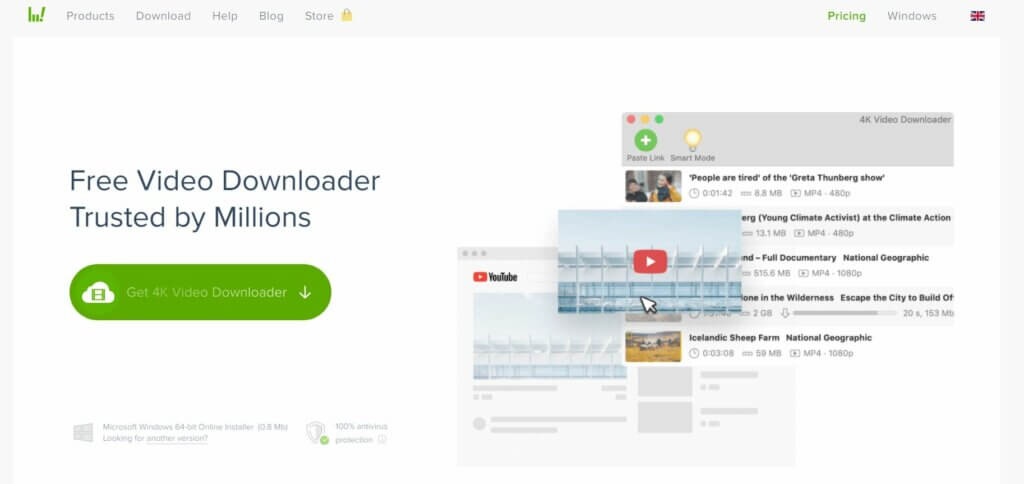
You can choose the format (audio-only included) and the quality. If you are interested in extra functions like simultaneous downloads of over three videos, you will have to pay for the Premium version, but the Basic one is completely free.
This tool is actually an extension that is compatible with Chrome and Firefox, which means that it can be used on any operating system that supports any of the two browsers.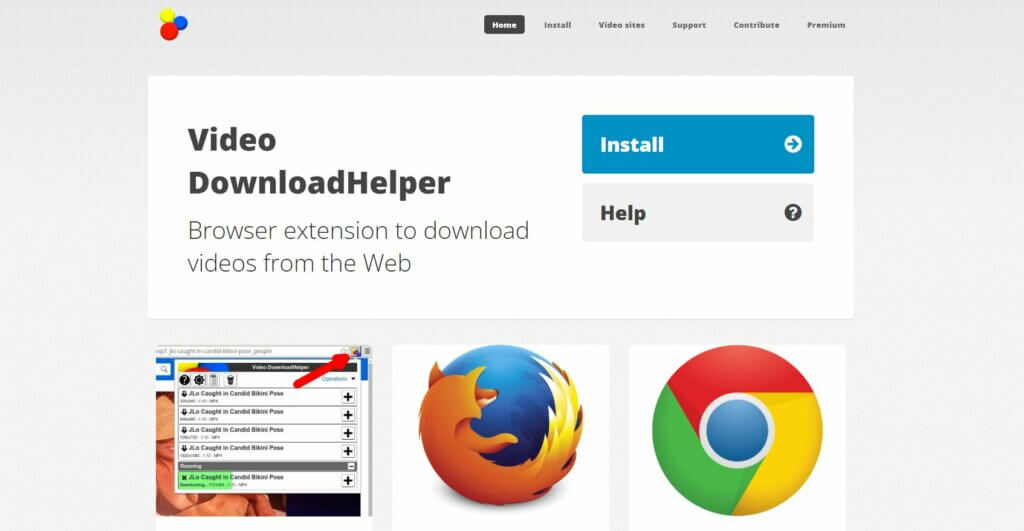
All you need to do is find it on the Chrome Web Store and click the Add button. If you’re using Firefox on the other hand, you will need to find your way to Mozilla Addons, click Add and then Install.
The extension also has its own website you can download it directly from.
To use it, you’ll have to open the Vimeo page your video is on, click on the DownloadHelper icon, install the extension and you’re good to go.
If you don’t want to download new software onto your computer, then you can choose to visit a web service instead. One of these is Loader.to – it doesn’t cost a thing, supports a number of other video sharing websites and will allow you to save the files in different formats.
How to Download YouTube Videos On PC, Mac, Android & More
All you need to do is go to the home page, enter the Vimeo video URL, choose your output format and resolution and download away.
This website has an-easy-to-use interface, is free and pretty reliable. The only downside is that the upload limit is of two files. However, if you’re patient or really just need to download a single video, UniConverter will do the job for you. ![]()
Much like all the previous video downloaders, you will be able to choose to download either the video itself or as an MP3 file and all you need to do is select your preferred output from the drop down menu and click Convert.
If you’re after just the MP3 from a video, Leawo should be one of your first choices. It converts the file to MP3 at 320kbps and it also comes with features that allow you to edit it. 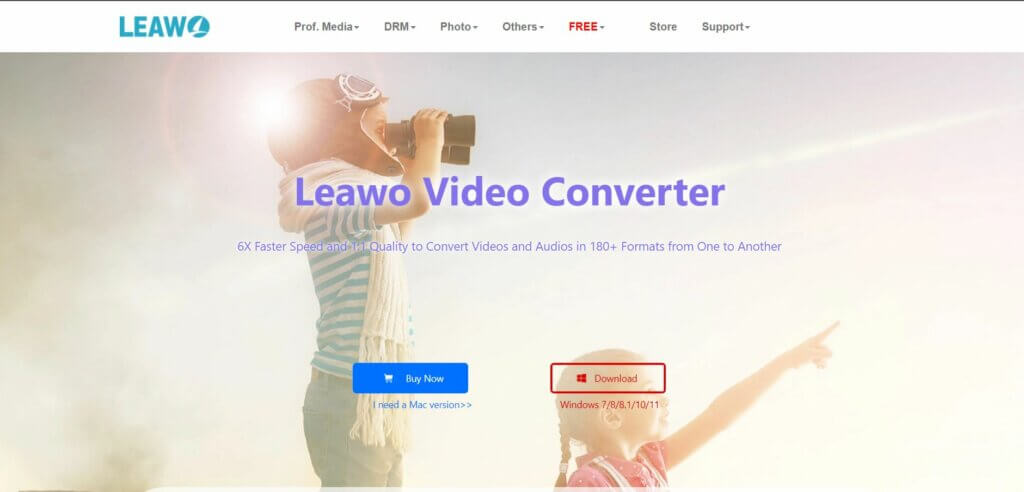
The conversion is not very fast but Leawo also allows you to download videos from Vimeo. If you’re willing to pay for the Premium version, you will also be able to use the DVD burning feature.
This converter doubles as a video player and editor and it can download the videos to MP3 faster than a lot of other similar converters out there. According to the users, it doesn’t feature a lot of quality loss issues either. 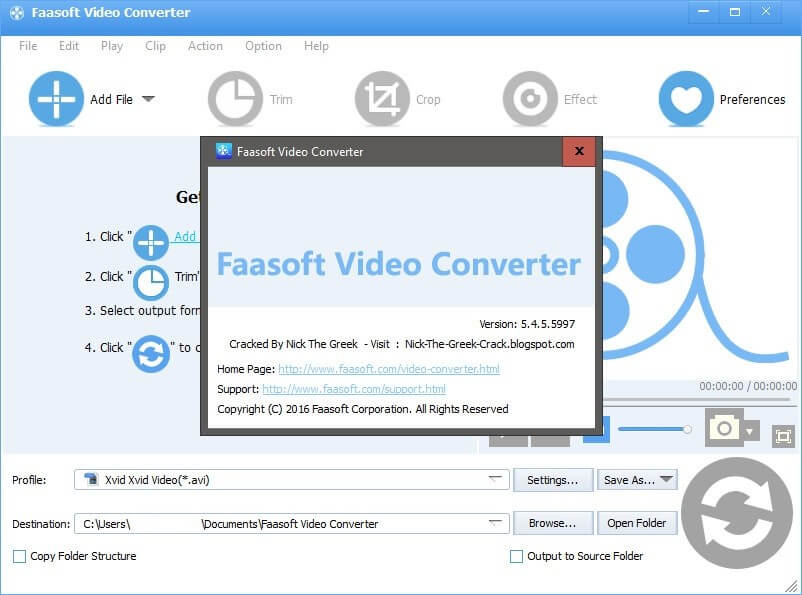
All the conversion tools you need are present in a simple and user-friendly interface but the downside is that DVD conversion does not work very well with this particular software.
You might be using VLC as a media player but did you know that it also doubles as an MP3 converter?
If you already have VLC downloaded on your computer, you have to open it, go to the menu bar, click on Media > Convert/Save. Select the video you want to convert from your PC > Open > Convert/Save. 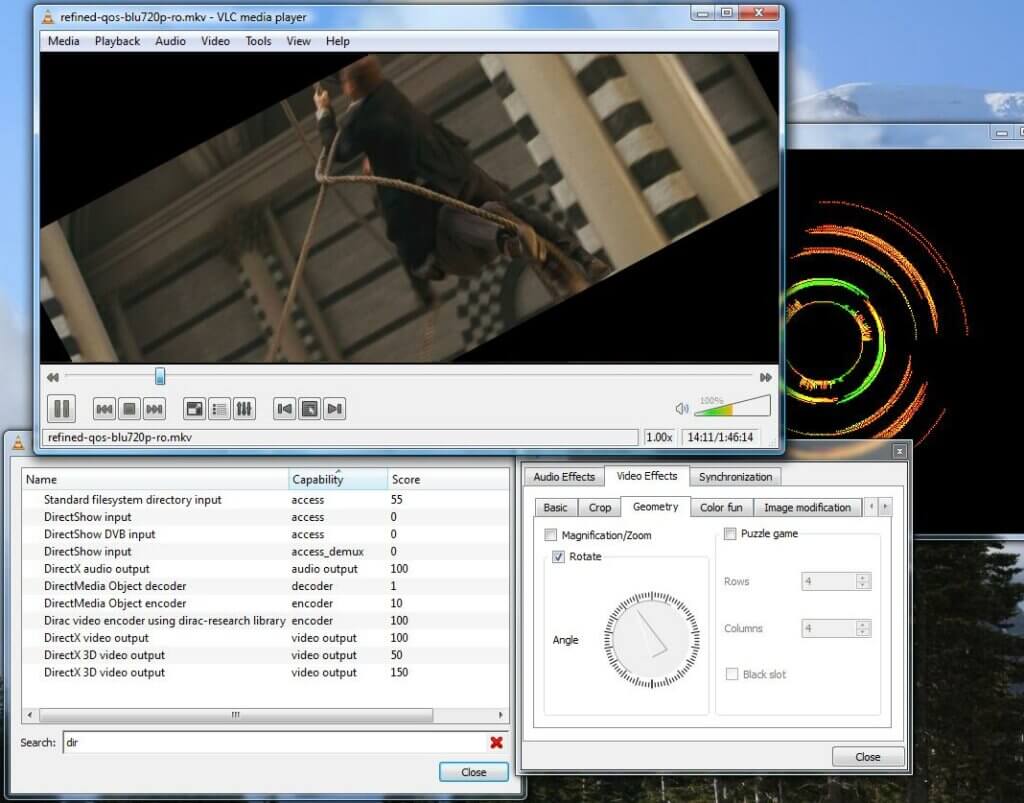
You will then be prompted to choose your audio format and even the audio codec. Once you’ve made your choice, just click the Start button and, once the conversion is done, you will find your file in the output folder.
If you want to go the online route instead, you can go to the VidToMP3 homepage where you can convert not just Vimeo clips to MP3s but also videos from YouTube and Dailymotion.
All you will need to have on hand is the URL of the video, which you then paste into the Download box.
How To Earn Money Now With YouTube Super Thanks
How To Find The Forgotten Passwords to All the WI-FI Networks You’ve Used
We hope that this list has helped you find the right Vimeo converter, for both MP4 or MP3, or both, allowing you keep your favorite videos and music safe and at your fingertips whenever you’re ready for a re-watch or re-listen.
Have you used any of the converters above? Let us know in the comments.
Follow TechTheLead on Google News to get the news first.
Subscribe to our website and stay in touch with the latest news in technology.
You will soon receive relevant content about the latest innovations in tech.
There was an error trying to subscribe to the newsletter. Please try again later.
Your email address will not be published.
This site uses Akismet to reduce spam. Learn how your comment data is processed.
Are you looking for the latest innovations in tech? You’re in the right place, just subscribe to our RSS feed
Subscribe to our website and stay in touch with the latest news in technology.
You will soon receive relevant content about the latest innovations in tech.
There was an error trying to subscribe to the newsletter. Please try again later.
Copyright © 2016 – 2023 – TechTheLead.com SRL