WebM is nothing but the audiovisual format that has been used and accepted by Chromecast and HTML5. It works on modern browsers including Chrome, Firefox, Safari, Opera, etc.
Unfortunately, you can’t play it on Windows, Mac, or other devices. To get rid of this situation, you can consider converting a WebM file to an MP4 file.
Read this article, and you’ll be able to know how to convert WebM to MP4 format.
You shouldn’t go for an ordinary video converter if you want to convert WebM to MP4. Instead, it would help if you went for HitPaw Video Converter.
It is a splendid video converter that has been a massive hit over the past few months. It makes things look simple and serves your purpose with minimal effort.
Apart from converting your videos, it also helps you resize, merge, crop, or trim your videos.
Features:
Step 1: Launch HitPaw Video Converter
You’ll need to launch the software after downloading and installing it from the official website.
Step 2: Import the file
Now, you need to hit ”Add Files” from the HitPaw Video Converter’s interface and select a WebM format video you’d like to convert into other output formats.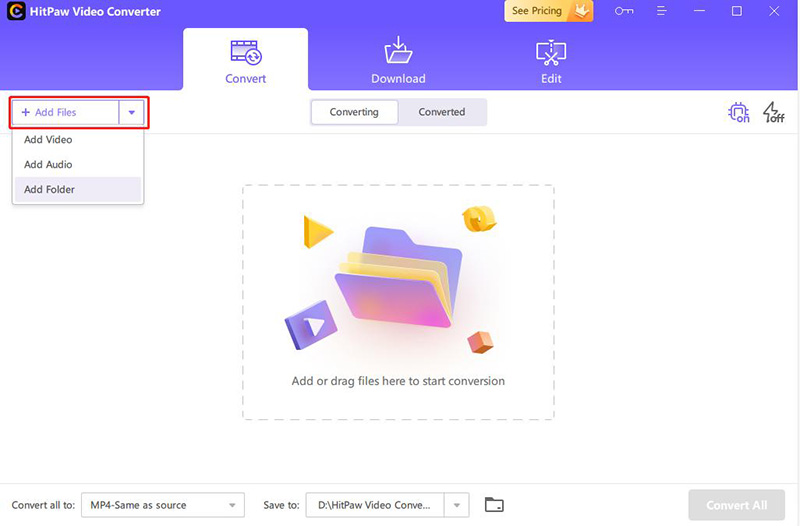
Step 3: Select video output
After importing the video, you’ll need to select the MP4 format and the quality of the video you’d like to download. Luckily, you can also convert multiple videos after hitting the “Convert all” option.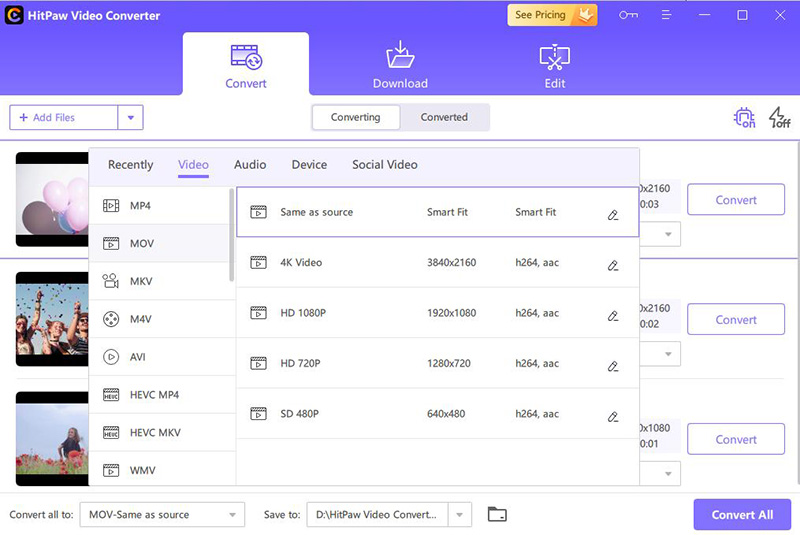
VLC player is another spectacular tool that can help you convert WebM to MP4 Mac with minimal effort. Mac users can use the Media Player for multiple purposes as it allows you to explore multiple functions.
Apart from MP4, VLC Media Player also allows you to convert your video into many other video formats.
Features:
Step 1:
Install VLC on your Mac after downloading it. Later, you’ll need to launch it without a second invitation.
Step 2:
After hitting the “Media” option, you’ll need to tap on Convert/Save option. Later, you’ll need to click Add button icon to import your WebM file.
Step 3:
Now, you’ll need to hit Convert/Save option, and you’ll see Convert Window afterward.
Step 4:
In this phase, you’ll need to navigate to the Profile section and select the Video-H.264+MP3 (MP4). After, you can hit the Browse option to save the edited file in your destination place.
Step 5:
Finally, all you need to do is hit the “Start” icon to start the conversion process.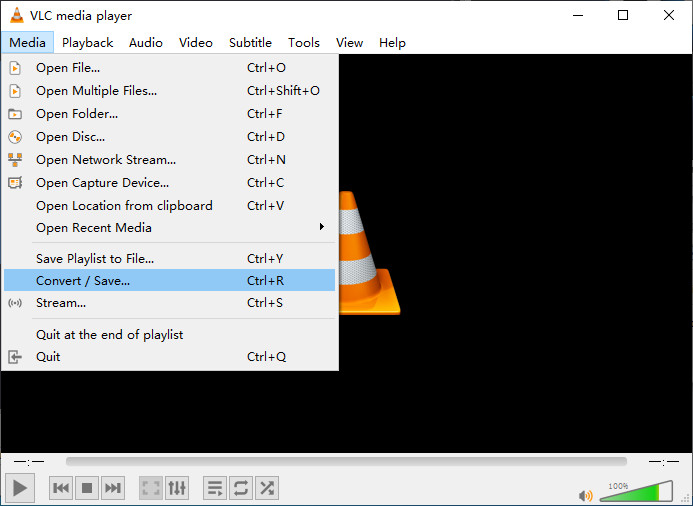
If you find it hard and time-consuming to download the converter and serve your purpose, you can look at the HitPaw Online Video Converter.
It is a pretty simple converter, and you’ll only need to visit the tool’s official website to put things in order. Besides converting your video, HitPaw Online Video Converter also helps you crop, cut, trim, and watermark your video.
Luckily, it doesn’t come with a hectic user interface. Instead, you can access all its features without any ad popping your way.
Here’s the step-by-step guide to convert WebM videos into MP4 format.
Step 1: Visit HitPaw Online Video Converter
First of all, you’ll need to navigate to HitPaw Online Video Converter. After reaching there, you’ll need to select the “Choose File” option. From there, you’ll need to import the WebM video from the computer library.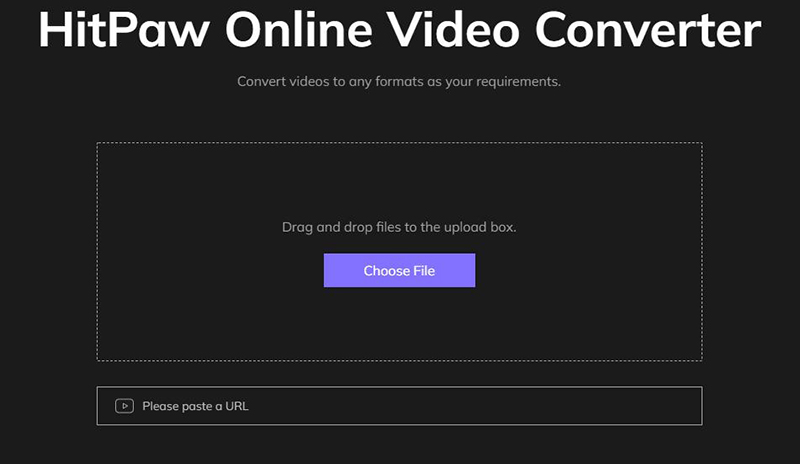
Step 2: Select your format
After importing the video, you’ll need to select the output format. Since you’re looking to convert WebM video to MP4 video, you can select MP4 format from there.
Later, you can select Convert, and your video will be converted into your desired video format. Next, you’ll need to press “Download” and you’ll be able to save the file to your desired destination.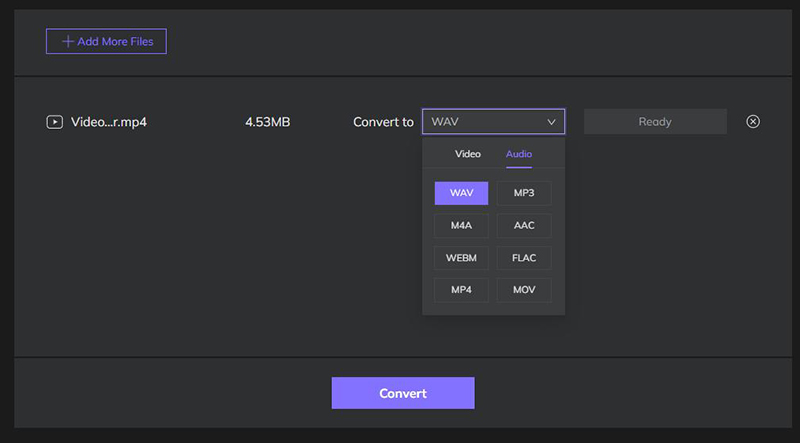
If you don’t know how to convert WebM to MP4, we’ve mentioned the ideal solutions in this article. You can test all the tools one by one and see how it does.
However, HitPaw Video Converter has to be the best option citing its flexibility and quality. Hence, you can use HitPaw Video Converter as WebM to MP4 converter.
WebM is a simple video format that consists of Vorbis audio and VP8 video. Apart from offering you open video compression for multiple HTML5 videos, WebM is also compatible with several web browsers, including Safari, Chrome, Opera, Firefox, etc.
On the other side, MP4 is a pretty popular format termed MPEG. This file format is pretty good for storing video and audio data. Moreover, it also helps you to store images and subtitles.
The majority of the people share videos in MP4 format, and this format is also more accessible than WebM format videos.
=============
Disclaimer: This is a sponsored post, made possible in association with HitPaw. PiunikaWeb doesn’t take any responsibility for the product being advertised here as well as how these devices are used.
About HitPaw: HitPaw is a software company that was founded in 2019. It offers video editing/converting, image editing, meme maker, and other tools.
=============
PiunikaWeb started as purely an investigative tech journalism website with main focus on ‘breaking’ or ‘exclusive’ news. In no time, our stories got picked up by the likes of Forbes, Foxnews, Gizmodo, TechCrunch, Engadget, The Verge, Macrumors, and many others. Want to know more about us? Head here.
Previous article
Next article
PiunikaWeb.com is owned and operated by DeepSeaGem Technologies India. Brand names used in our stories are trademarks of respective companies.