GNOME is the default desktop environment for Ubuntu 20.04. If you don’t yet have a desktop environment installed, or have a different environment and would like to switch to GNOME, it’s very easy to do.
GNOME includes a variety of desktop applications and its aim is to make a Linux system easy to use for non-programmers. In this tutorial, you will learn how to install GNOME desktop environment on Ubuntu 20.04 Focal Fossa Linux.
In this tutorial you will learn:
- How to install Gnome Vanilla on Ubuntu 20.04.
- How to install Full Gnome Desktop.
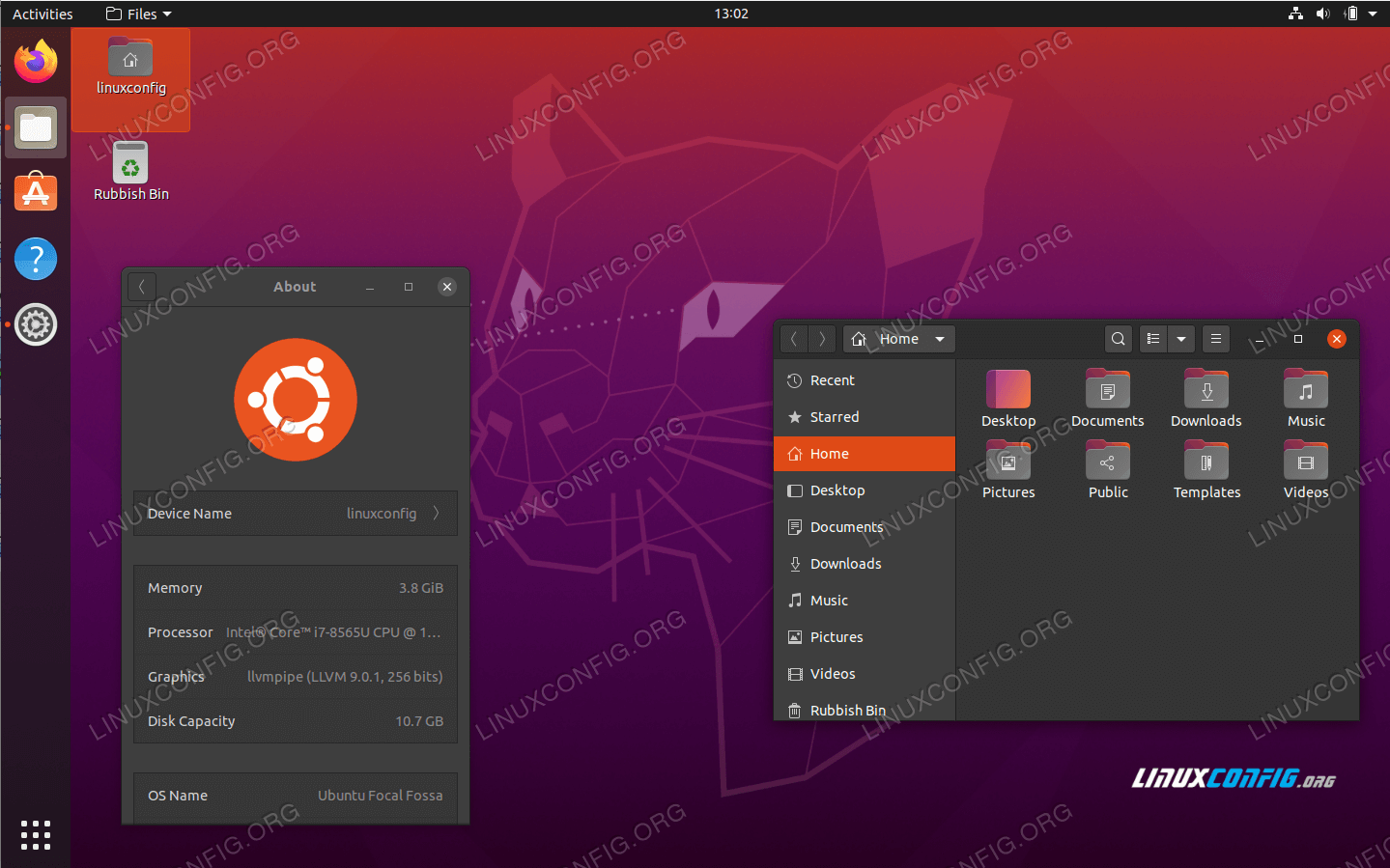
Gnome Dekstop on Ubuntu 20.04 LTS Focal Fossa
Software Requirements and Conventions Used
| Category | Requirements, Conventions or Software Version Used |
|---|---|
| System | Installed or upgraded Ubuntu 20.04 Focal Fossa |
| Software | GNOME Shell 3.34.1 or higher |
| Other | Privileged access to your Linux system as root or via the sudo command. |
| Conventions | # – requires given linux commands to be executed with root privileges either directly as a root user or by use of sudo command$ – requires given linux commands to be executed as a regular non-privileged user |
Install GNOME minimal on Ubuntu 20.04
The “Vanilla Gnome” version is a clean GNOME desktop installation. It lacks most of the software you would expect as default, however the desktop resource requirements are minimal.
To install the minimal GNOME desktop environment, use your system’s package manager to install the GUI and gdm3 window manager.
$ sudo apt install gnome-session gdm3
After installation is complete, reboot your system and you will be presented with a GNOME login.
$ reboot
Install GNOME full desktop on Ubuntu 20.04
The “Full version” of GNOME will come with more software by default. Some users may find it bloated, and others may find that it comes with all the necessary things they need. The only thing to keep in mind is that this version will consume a bit more system resources than the minimal version.
The easiest way to install full GNOME desktop is by using the tasksel command. First ensure that the tasksel command is available on your system:
$ sudo apt install tasksel
Next, use the tasksel command to install GNOME desktop:
$ sudo tasksel install ubuntu-desktop
All done. Reboot your Ubuntu 20.04 system:
$ sudo reboot
Closing Thoughts
In this tutorial, we saw how to implement the GNOME desktop environment on Ubuntu 20.04 Focal Fossa Linux. This will work for Ubuntu servers that don’t have any GUI at all, or for Ubuntu desktops that are running a different desktop environment, such as KDE Plasma (Kubuntu). If you opted for the minimal GNOME install and find it to be lacking, you can always continue with the full installation afterwards.
source : https://linuxconfig.org/how-to-install-gnome-on-ubuntu-20-04-lts-focal-fossa
17 May 2022 by Luke Reynolds