Android App is a software app that runs on the Android platform. Normally a standard android app is built for a tablet PC or smartphone running on the android operating system. Linux is an open-source operating system. An operating system is a software that directly manages a system’s hardware and resources, like CPU, memory, and storage. The operating system sits between applications and hardware and makes the connections between all of your software and the physical resources that do the work.
Anbox:
Anbox is a free and open-source compatibility layer that aims to allow mobile applications and mobile games developed for Android to run on Linux distributions. One of the best methods to run android apps on Linux is using Anbox. It is a tool that runs your favorite Android apps on Ubuntu and other Linux distros without emulation. Several macOS and Windows tools are available for running Android apps, but it isn’t available for Linux.
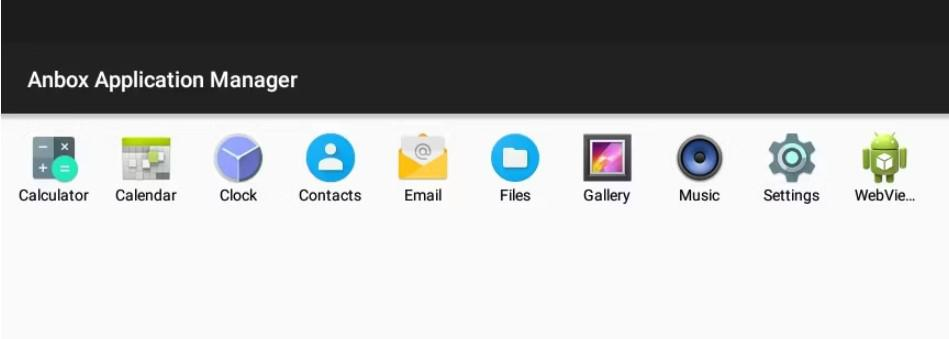
First, we have to Install Anbox using the command:
sudo snap install --devmode --beta anbox
Then we have to wait for the Installation. After that reboot the PC and then launch the Anbox. Clicking one of the icons will open the app, just like it opens on your smartphone. A single click emulates a finger tap on a mobile device. A single click on the Calculator icon, for example, will launch the familiar Android Calculator. The next step is:
Installation:
Anbox can not supply the Google Play Store application. only certified devices will be permitted to use it, a similar thing goes for virtual devices also. we can manually install it.
The process we need to follow is:
- Install some Linux tools that will be required during the installation
- Download an installation script from GitHub
- Run the script
- Set some permissions within Anbox
The command to install the tools is:
sudo apt install wget curl lzip tar unzip squashfs-tools
Then to download the Installation script we will paste this in a terminal window:
wget https://raw.githubusercontent.com/geeks-r-us/anbox-playstore-installer/master/install-playstore.sh

This will take only a few moments and after that, we will make the script executable using chmod command
chmod +x install-playstore.sh
sudo ./install-playstore.sh
It will take many minutes, so we will have to wait.
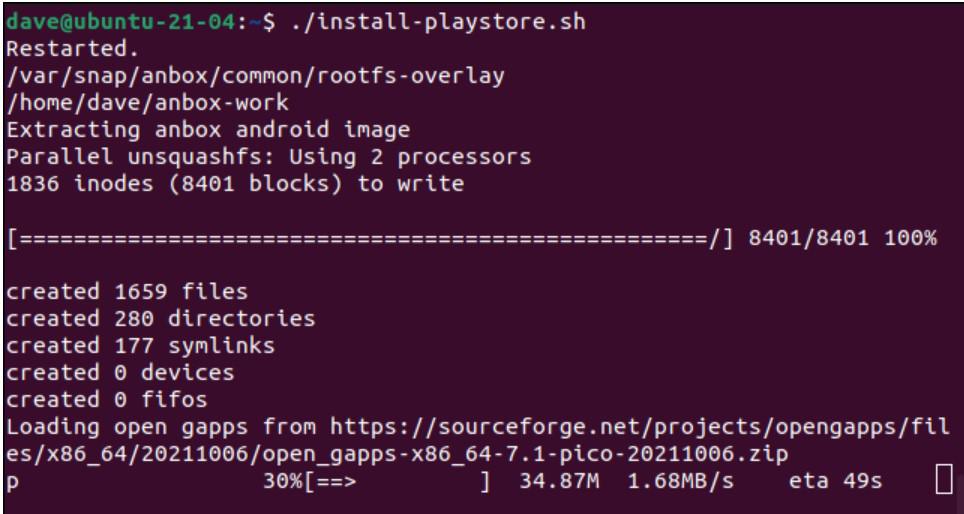
Once the Installation has finished we have to open Anbox:
sudo /snap/anbox/current/bin/anbox-bridge.sh start
anbox.appmgr
then we will find that Google play Icon has been added. After that we have to do some modifications in Google Play Store settings once this is finished then we can Install Android Apps using the play store and can run them on our Linux PC.
Last Updated : 06 Feb, 2023
source : https://www.geeksforgeeks.org/how-to-run-android-apps-on-linux/