JNLP (Java Network Launch Protocol) files are XML-based files that play a crucial role in deploying and launching Java applications across the web. They act as a bridge between web servers and the Java Virtual Machine (JVM), facilitating the automatic download and execution of Java applications from a remote server to a client’s machine. JNLP files contain essential information such as the location of the Java application, the resources required by the application, and the JVM parameters necessary for its execution. This protocol enables users to access and run Java applications seamlessly without the need for manual installation or complex setup procedures.
JNLP files provide several benefits in the realm of Java application distribution. They offer a platform-independent method of deploying Java applications, allowing developers to create software that runs on various operating systems without modification. Additionally, JNLP files enable automatic updates, ensuring that users always have the latest version of the application, thereby enhancing security and compatibility. By leveraging the power of JNLP files, developers can deliver rich and interactive Java applications directly to users’ machines, enhancing accessibility and usability while simplifying the deployment process.
Resolving dependencies
To run a JNLP file in Ubuntu 22.04, you will need to install the Java Runtime Environment (JRE). You can do this by opening a terminal and running the following command:
$sudo apt install default-jre -y
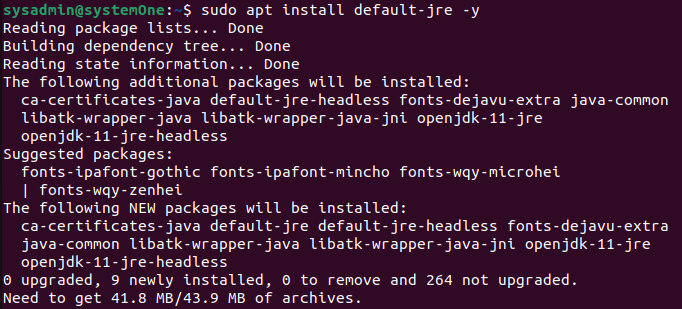
Error resolution
If you get the prompt back without any errors, you are now ready to start running JNLP files in your Ubuntu 22.04. You may face the following error:
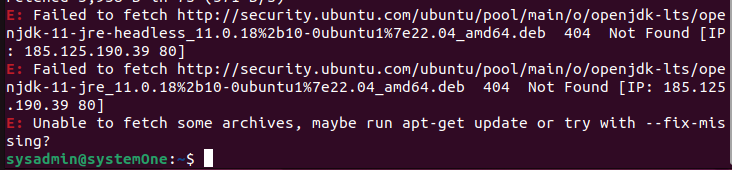
You can run the following to resolve the issue:
$sudo apt update && sudo apt upgrade -y

Running JNLP files
Once the JRE is installed, you can run a JNLP file by double-clicking on it. You can also run a JNLP file from the terminal by running the following command:
$javaws <filename.jnlp>
For example, to run a JNLP file named myapp.jnlp, you would run the following command:
Here is an example of how to run a JNLP file in Ubuntu 22.04:
Open a terminal.
Navigate to the directory where the JNLP file is located.
Run the following command:
$javaws myapp.jnlp
The Java application will start.
Here are some additional things to keep in mind when running JNLP files in Ubuntu 22.04:
- You can only run JNLP files that are compatible with the version of Java that is installed on your system.
- If you are running a JNLP file from the terminal, you may need to specify the full path to the file.
- If you are having trouble running a JNLP file, you may need to install the IcedTea web browser extension.
Conclusion
Running JNLP files can be a convenient and efficient way to access Java applications and web services. By following the steps outlined in this article, users can successfully execute JNLP files on their systems. Remember to ensure that Java is properly installed and up-to-date, and to configure the necessary security settings to allow the execution of JNLP files. Additionally, troubleshooting any encountered issues by checking for common errors and consulting relevant documentation can help overcome potential hurdles. With a little patience and technical know-how, users can harness the power of JNLP files to enhance their digital experiences and enjoy the seamless execution of Java-based applications.
this source from : https://linuxgenie.net/how-to-run-jnlp-files-on-ubuntu-22-04/
By Hadi Masood. Published on 18/05/2023.